Difference between revisions of "Introduction to Microsoft Office"
| Line 15: | Line 15: | ||
Microsoft Word is a word processing application. Its function is writing and editing text. In this course, Microsoft Word will be used to write nine lab reports. | Microsoft Word is a word processing application. Its function is writing and editing text. In this course, Microsoft Word will be used to write nine lab reports. | ||
== Saving Work == | |||
The information on the Lab PCs cannot be accessed outside of the lab rooms. Email copies of all the files created to a personal account. | |||
= Materials and Equipment = | = Materials and Equipment = | ||
| Line 21: | Line 24: | ||
= Procedure = | = Procedure = | ||
The templates created in this exercise for Microsoft Excel <b>do not</b> need to be submitted on the [https://eg.poly.edu/submit.php EG1003 website]. | |||
== 1. Microsoft Excel == | |||
In this exercise, common Excel equations and tools will be explored through the context of a problem. | |||
A ball is dropped from the roof of the Bern Dibner Library building and the distance between the ball and the floor is measured and recorded as a function of time with a Lidar scanner. The time and distance data are shown in Table 1. The velocity, average velocity, and acceleration due to gravity of the ball will be calculated using Excel. | |||
<center> | |||
{| class="wikitable" | |||
|+ Table 1: Time and Height Data | |||
!Time (s)!!Distance (m) | |||
|- | |||
|<center>0</center>||<center>19.620</center> | |||
|- | |||
|<center>0.2</center>||<center>19.424</center> | |||
|- | |||
|<center>0.4</center>||<center>18.835</center> | |||
|- | |||
|<center>0.6</center>||<center>17.854</center> | |||
|- | |||
|<center>0.8</center>||<center>16.481</center> | |||
|- | |||
|<center>1.0</center>||<center>14.715</center> | |||
|- | |||
|<center>1.2</center>||<center>12.557</center> | |||
|- | |||
|<center>1.4</center>||<center>10.006</center> | |||
|- | |||
|<center>1.6</center>||<center>7.063</center> | |||
|- | |||
|<center>1.8</center>||<center>3.728</center> | |||
|- | |||
|<center>2.0</center>||<center>0</center> | |||
|}</center> | |||
The | #Open the [[Media: Microsoft_Excel_Exercise_.xlsx|Microsoft Excel Template]] containing the above table. | ||
#The velocity of the ball is the change in distance over time. To calculate the instantaneous velocity at each point in time, a formula (1) is used. | |||
<center><math>v = \frac{x_2 - x_1}{t_2 - t_1}\,</math></center> | |||
<p style="text-align:right">(1)</p> | |||
**In (1),<i>v</i> is the instantaneous velocity, <i><math>x_2</math></i> is the second distance point, <i><math>x_1</math></i> is the first distance point, <i><math>t_2</math></i>is the time corresponding to the second distance point, and <i><math>t_1</math></i> is the time corresponding to the first distance point. | |||
##Assuming the initial velocity is zero, enter 0 into cell C2. In cell C3, enter the formula =(B3 - B2)/(A3 - A2). The velocity will be negative because the ball is traveling downwards. | |||
= Assignment = | = Assignment = | ||
Revision as of 15:49, 5 July 2021
Important: Please note that you must register on the EG1003 website before performing the lab.
Objective
The objective of this lab is to master the basics of Microsoft Excel, PowerPoint, and Word and to learn how to employ these applications. This exercise will produce templates for EG1003 lab reports and PowerPoint presentations.
Overview
This lab is designed to teach the skills needed to become proficient with the three primary Microsoft applications: Excel, PowerPoint, and Word. These programs are widely used in academia and the public and private sectors so proficiency in these applications is a requirement. Completing assignments in EG1003 requires a basic competency in them and the following exercises are designed to create that competency.
Microsoft Office
Microsoft Office is a software suite that bundles Microsoft Excel, PowerPoint, Word, and more.
Microsoft Excel is a spreadsheet program. Its function is collecting, processing, and analyzing data. Microsoft Excel has many features that streamline data analysis. It can be used to generate tables and graphs. It is useful for showing the relationships between data sets and identifying trends. Graphs will be required for many lab reports and presentations.
Microsoft PowerPoint is a presentation application. Its function is to create slides for presentations. In this course, eight lab presentations, three Milestone presentations for the semester long design project, and a final sales presentation for the semester long design project will be created and presented using PowerPoint.
Microsoft Word is a word processing application. Its function is writing and editing text. In this course, Microsoft Word will be used to write nine lab reports.
Saving Work
The information on the Lab PCs cannot be accessed outside of the lab rooms. Email copies of all the files created to a personal account.
Materials and Equipment
- A lab PC
- Microsoft Office suite
Procedure
The templates created in this exercise for Microsoft Excel do not need to be submitted on the EG1003 website.
1. Microsoft Excel
In this exercise, common Excel equations and tools will be explored through the context of a problem.
A ball is dropped from the roof of the Bern Dibner Library building and the distance between the ball and the floor is measured and recorded as a function of time with a Lidar scanner. The time and distance data are shown in Table 1. The velocity, average velocity, and acceleration due to gravity of the ball will be calculated using Excel.
| Time (s) | Distance (m) |
|---|---|
- Open the Microsoft Excel Template containing the above table.
- The velocity of the ball is the change in distance over time. To calculate the instantaneous velocity at each point in time, a formula (1) is used.
(1)
- In (1),v is the instantaneous velocity, is the second distance point, is the first distance point, is the time corresponding to the second distance point, and is the time corresponding to the first distance point.
- Assuming the initial velocity is zero, enter 0 into cell C2. In cell C3, enter the formula =(B3 - B2)/(A3 - A2). The velocity will be negative because the ball is traveling downwards.
Assignment
There is no individual lab report or team presentation for this part of Lab 1.
| ||||||||
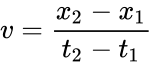
 is the second distance point,
is the second distance point,  is the first distance point,
is the first distance point,  is the time corresponding to the second distance point, and
is the time corresponding to the second distance point, and  is the time corresponding to the first distance point.
is the time corresponding to the first distance point.