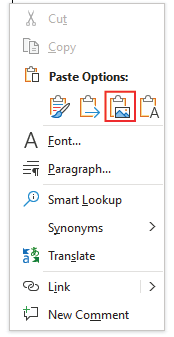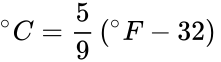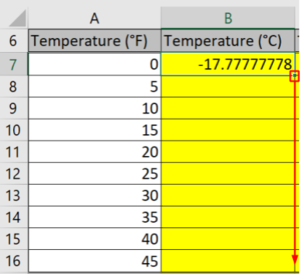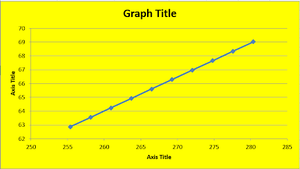Difference between revisions of "Introduction to Microsoft Office"
| Line 39: | Line 39: | ||
##<math>{^\circ C} = \frac{5}{9} \left( {^\circ F} - 32 \right)\,</math> | ##<math>{^\circ C} = \frac{5}{9} \left( {^\circ F} - 32 \right)\,</math> | ||
##In cell B7, enter the formula “ = (5/9) * (A7 - 32)”. This will calculate the temperature using the data in cell A7. After clicking away from the cell, it should display the result of the equation. | ##In cell B7, enter the formula “ = (5/9) * (A7 - 32)”. This will calculate the temperature using the data in cell A7. After clicking away from the cell, it should display the result of the equation. | ||
##Reselect cell B7. Click and drag from the bottom-right corner of the cell, down to cell B16. This will copy the formula for the other cells in the column, using the respective data in column A (A8 for cell B8, and so on). [[Image:Lab1.2.png| | ##Reselect cell B7. Click and drag from the bottom-right corner of the cell, down to cell B16. This will copy the formula for the other cells in the column, using the respective data in column A (A8 for cell B8, and so on). [[Image:Lab1.2.png|300px|thumb|center||Figure 2: Copying the equation to other cells]] | ||
#Fill in the C column for Temperature (K) using the Celsius to Kelvin conversion formula | #Fill in the C column for Temperature (K) using the Celsius to Kelvin conversion formula | ||
##<math>K = {^\circ C} + 273.15\,</math> | ##<math>K = {^\circ C} + 273.15\,</math> | ||
| Line 47: | Line 47: | ||
##The values for n, R, and P are in cells B1, B2, and B3 respectively | ##The values for n, R, and P are in cells B1, B2, and B3 respectively | ||
##When entering the cells for n, R, and P into the formula, use the format “$LETTER$NUMBER” (e.g. $B$2). ##This will ensure that the cell doesn’t change when copying the formula into other cells. | ##When entering the cells for n, R, and P into the formula, use the format “$LETTER$NUMBER” (e.g. $B$2). ##This will ensure that the cell doesn’t change when copying the formula into other cells. | ||
#The graph in the template should look like Figure 3 after completing Step 3.[[Image:Lab1.3.png| | #The graph in the template should look like Figure 3 after completing Step 3.[[Image:Lab1.3.png|300px|thumb|center||Figure 3: Graph after step 3]] | ||
#Edit the graph and axis titles to the appropriate headers. | #Edit the graph and axis titles to the appropriate headers. | ||
Revision as of 21:13, 24 January 2021
Important: Please note that you must register on the EG1003 website before performing the lab.
Objective
The objective of this lab is to master the basics of Microsoft Excel, PowerPoint, and Word and to learn how to employ these applications. This exercise will produce templates for EG1003 lab reports and PowerPoint presentations.
Overview
This lab is designed to teach the skills needed to become proficient with the three primary Microsoft applications: Excel, PowerPoint, and Word. These programs are widely used in academia and the public and private sectors so proficiency in these applications is a requirement. Completing assignments in EG1003 requires a basic competency in them and the following exercises are designed to create that competency.
Microsoft Office
Microsoft Office is a software suite that bundles Microsoft Excel, PowerPoint, Word, and more.
Microsoft Excel is a spreadsheet program. Its function is collecting, processing, and analyzing data. Microsoft Excel has many features that streamline data analysis. It can be used to generate tables and graphs. It is useful for showing the relationships between data sets and identifying trends. Graphs will be required for many lab reports and presentations.
Microsoft PowerPoint is a presentation application. Its function is to create slides for presentations. In this course, eight lab presentations, three Milestone presentations for the semester long design project, and a final sales presentation for the semester long design project will be created and presented using PowerPoint.
Microsoft Word is a word processing application. Its function is writing and editing text. In this course, Microsoft Word will be used to write nine lab reports.
Materials and Equipment
- A lab PC
- Microsoft Office suite
Procedure
Complete the following exercises.
- Change all generic (highlighted in yellow) text to the information created in the lab
- Copy and paste Excel tables and figures as pictures. Right-click and click the Paste as Picture icon
- Label tables and figures
- Use the Equation function in Word and PowerPoint
Saving Work
The information on the Lab PCs cannot be accessed outside of the lab rooms. Email copies of all the files created to a personal account.
The templates created in this exercise for Microsoft Word, Excel, and PowerPoint do not need to be submitted on the EG1003 website.
1. Microsoft Excel
Fill in the empty highlighted cells in the Microsoft Excel Template to illustrate the Ideal Gas Law. Use the following formulas to fill the spreadsheet.
- Fill in the B column for Temperature (Co) using the Fahrenheit to Celsius conversion formula.
- In cell B7, enter the formula “ = (5/9) * (A7 - 32)”. This will calculate the temperature using the data in cell A7. After clicking away from the cell, it should display the result of the equation.
- Reselect cell B7. Click and drag from the bottom-right corner of the cell, down to cell B16. This will copy the formula for the other cells in the column, using the respective data in column A (A8 for cell B8, and so on).
- Fill in the C column for Temperature (K) using the Celsius to Kelvin conversion formula
- Refer to the procedure for Step 1 to fill out this column
- Fill in the D column for Volume (L) using the Ideal Gas Law
- The values for n, R, and P are in cells B1, B2, and B3 respectively
- When entering the cells for n, R, and P into the formula, use the format “$LETTER$NUMBER” (e.g. $B$2). ##This will ensure that the cell doesn’t change when copying the formula into other cells.
- The graph in the template should look like Figure 3 after completing Step 3.
- Edit the graph and axis titles to the appropriate headers.
2. Microsoft PowerPoint
Recreate the Lab Presentation Template from scratch for lab presentations to be given during the semester. Use the results from completing the Excel worksheet to fill out the Data/Observation slides.
3. Microsoft Word
Recreate the Lab Report Template from scratch for lab reports to be written during the semester. Use the results from completing the Excel worksheet to fill out the Data/Observation section.
Assignment
There is no individual lab report or team presentation for this part of Lab 1.
| ||||||||