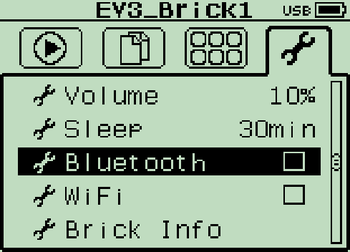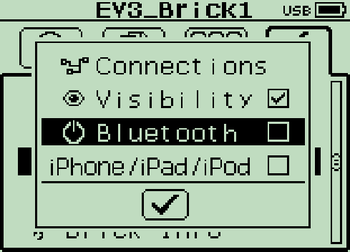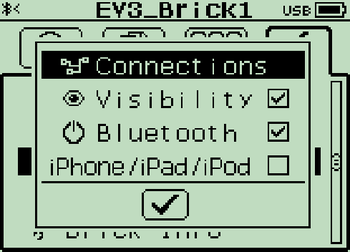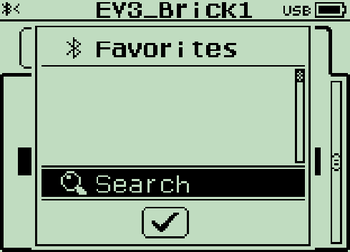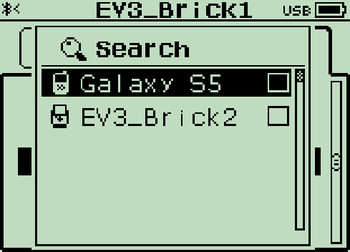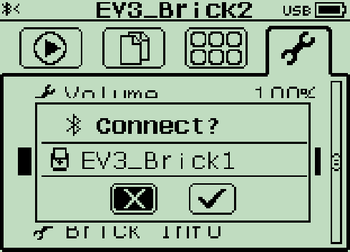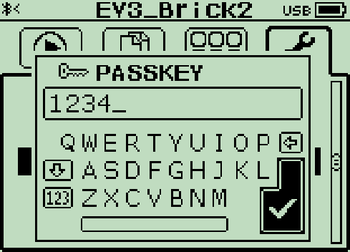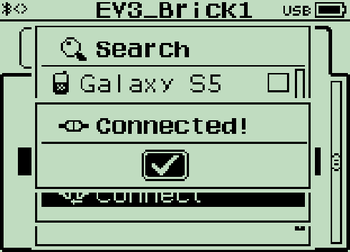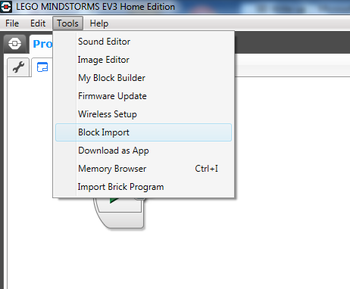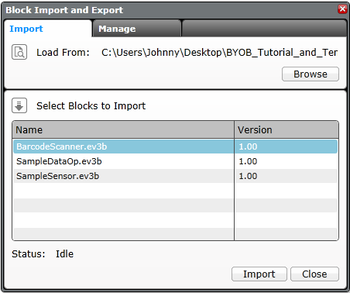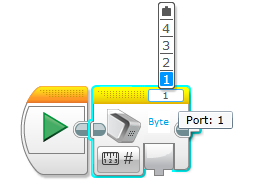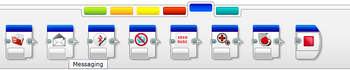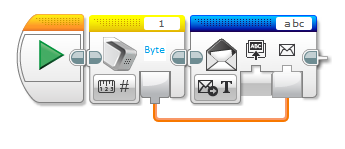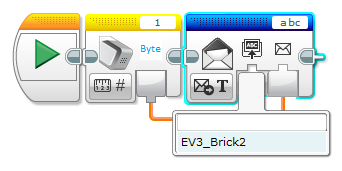Difference between revisions of "Security Infiltration Drone (SID)"
(2015-02-02 Kenny Chan -- Sp15 BenchA Update) |
(2015-03-03 Janine van Niekerk (in person) remove NXT appendices. NXT not used for this SLDP course.) |
||
| Line 109: | Line 109: | ||
For this project, you will need to send data from your NXT/EV3 to the other NXT/EV3s spread throughout the course. In this section we will go through the steps needed to connect your device to the other devices on the SID course. Note that an NXT can only communicate with other NXTs and EV3s can only communicate with other EV3s. | For this project, you will need to send data from your NXT/EV3 to the other NXT/EV3s spread throughout the course. In this section we will go through the steps needed to connect your device to the other devices on the SID course. Note that an NXT can only communicate with other NXTs and EV3s can only communicate with other EV3s. | ||
== Connecting an NXT to another NXT == | <!-- == Connecting an NXT to another NXT == | ||
To connect an NXT to another NXT, simply follow the instructions listed in the [[Media:NXT BT User Guide.pdf|NXT Bluetooth User Guide]]. | To connect an NXT to another NXT, simply follow the instructions listed in the [[Media:NXT BT User Guide.pdf|NXT Bluetooth User Guide]]. --> | ||
== Connecting an EV3 to another EV3 == | == Connecting an EV3 to another EV3 == | ||
| Line 148: | Line 148: | ||
In order to program your NXT to make use of the barcode scanner, you will need a special block that is not included with Mindstorms called "barcode scanner". The files needed to use this block can be found at [https://eg.poly.edu/downloads.php https://eg.poly.edu/downloads.php]. | In order to program your NXT to make use of the barcode scanner, you will need a special block that is not included with Mindstorms called "barcode scanner". The files needed to use this block can be found at [https://eg.poly.edu/downloads.php https://eg.poly.edu/downloads.php]. | ||
== Setting up the barcode scanner block (NXT) == | <!-- == Setting up the barcode scanner block (NXT) == | ||
Once the files have been downloaded and extracted to your computer, go to ''My Documents'' >> ''LEGO Creations'' >> ''MINDSTORMS Projects'' >> ''Profiles'' >> ''Default'' >> ''Blocks'' >> ''MyBlocks'' and place '''barcodescanner.rbt''' into that folder. Then, open the LEGO Mindstorms program and select Tools, and then Block Import and Export Wizard | Once the files have been downloaded and extracted to your computer, go to ''My Documents'' >> ''LEGO Creations'' >> ''MINDSTORMS Projects'' >> ''Profiles'' >> ''Default'' >> ''Blocks'' >> ''MyBlocks'' and place '''barcodescanner.rbt''' into that folder. Then, open the LEGO Mindstorms program and select Tools, and then Block Import and Export Wizard | ||
| Line 176: | Line 176: | ||
[[Image:SID14.png|thumb|350px|center|Figure 23: Connect Terminals]]<br style="clear: both;" /> | [[Image:SID14.png|thumb|350px|center|Figure 23: Connect Terminals]]<br style="clear: both;" /> | ||
Make sure that Text is selected in the Message option and that the connection number you select corresponds to the NXT you want to send data to. | Make sure that Text is selected in the Message option and that the connection number you select corresponds to the NXT you want to send data to. --> | ||
== Setting up the barcode scanner block (EV3) == | == Setting up the barcode scanner block (EV3) == | ||
Revision as of 14:16, 3 March 2015
Request for Proposal: Security Infiltration Drone (SID)
This project reflects real life scenarios; the robot must be able to handle minor imperfections in the course.
Note: You should only use the materials contained in the price list for LEGO parts for robot projects. If you want to use other parts, get permission from your faculty member to do so, and also to determine the cost of the parts you want to use that are not in this price list.
Introduction and Overview
In 2009, [confidential] infiltrated the Central Intelligence Agency (CIA) headquarters and nearly crippled communications throughout the United States. In response, the CIA is issuing an RFP for the design and construction of a robot to infiltrate their headquarters, retrieve a vital piece of data, and exit the facility within the allotted time.
Specifications
Design a robot using MLCad as your primary design tool. Your team must build a model of your design using the materials provided. A Mindstorms program that will direct the robot's movements must be created. A cost estimate of the robot's components must be provided. All revisions to the original design must be recorded and explained. This includes technical design drawings, as well as cost estimates. All revisions to the Mindstorms program must be recorded and explained.
The SID must be able to move autonomously over a pre-selected route, scan barcodes to open the gates, retrieve the data canister, deliver the data canister to the extraction point, and proceed to the exit. The robot must fit in a start area that is 25cm by 25cm. These specifications must be met for final commissioning.
The robot must be fully autonomous, and therefore cannot be touched by any person during testing. Please refer to the course syllabus for all due dates.
Main Tasks
- Deactivate all gates
- Reach the exit of the course (black tile)
Extra Credit
- Retrieve data canisters (with a robotic arm) and bring them to extraction point
Note: Any student who attempts to alter the course in any way, shape, or fashion (this includes lifting a tile to inspect its design) must meet with the Course Director to explain your attempt at academic dishonesty.
Course Description
Once the barcode corresponding to the gate is scanned the gate will open. Note: Any designs that attempt to bypass in any other way (climbing over or under the gate) will not receive any credit.
Project Schedule
A project schedule must be created in Google Sheets. Please refer to the template provided in your team Google Drive folder and our guide.
This schedule must include all tasks related to the project from the start of the project to Early or Final submission. The project schedule should include:
- Minimum of 20 tasks, excluding Milestones
- Milestones should be clearly indicated on the project plan (duration of zero days)
- Each task must include the person responsible for completing the task (resource names)
- Gantt chart must be displayed alongside the tasks list (fit onto one slide)
- Gantt chart must show a progress line
- Clearly state during the presentations whether the project is on-time, behind schedule, or ahead of schedule
- In milestone presentations, please present a “Project Status” slide, which should summarize key deadlines. You are not required to show your project schedule in these presentations
Drawings
All drawings and sketches should be made using LEGO Digital Designer (LDD). LDD can be installed for free from the LEGO website.
Using LDD, create four drawings of the robot: front, top, most detailed side, and a drawing of the gear train(s). Sensors, motors, and gears must be included in each drawing. If the robot does not use any gears, make sure to explicitly state that in your presentations.
Each revision of the design must be documented and all changes must be presented during Milestone presentations.
Model
The following materials will be provided:
- Mindstorms NXT part kit
- One NXT/EV3
- Sensors
- Motors
- Barcode Scanner
The finished SID must not exceed a footprint of 25cm × 25cm. There is no height limitation.
Additional materials can be supplied by your TA.
Cost Estimate
Once a robot design is complete, a cost estimate must be generated that specifies the cost of all the materials and labor required for the construction of the design. Tabulate this cost information clearly in an Excel spreadsheet, using the materials cost list provided. Help in calculating the cost is available by reviewing how to plan the schedule and calculate costs for a project. The costs for the parts can be found on the price list for LEGO parts for robot projects.
Note: You should only use the materials contained in the price list for LEGO parts for robot projects. If you want to use other parts, get permission from your faculty member to do so, and also to determine the cost of the parts you want to use that are not in this price list.
The cost estimate should include the following:
- Labor cost breakdown with hours and rates
- Consolidate low-cost pieces: axles, beams, bricks, bushings, connectors, gears, plates
- Itemize high-cost pieces: controllers (EV3 brick), sensors, motors
- No decimal places; this is an estimate after all. Round appropriately
- Total cost must be shown in the bottom right corner
Notebook/Project Journal
While working on your project, you are expected to keep a record of all work done, as well as future plans and goals. In order to complete a Benchmark assessment, you must submit your notebook in .pdf format to the EG1004 website, as well as show your notebook to the Open Lab TA completing your assessment. A guide to writing the notebook, as well as a basic overview of its expectations, can be found here.
Milestones, Benchmarks, and Deliverables
As work is done on the project, three Milestone presentations will report on the project's progress. All of the items assigned in each phase of the project are called Benchmark deliverables. These deliverables often consist of a combination of written submissions, presentations, and demonstrations. Benchmark assessments evaluate the progress of the project.
Preliminary Design Investigation
The Preliminary Design Investigation (PDI) is extremely important, as it lays the groundwork for the project. It outlines the project idea, inspiration, and goals.
The PDI must include:
- Cover Page
- Project Overview
- Goals & Objectives
- Design & Approach
- Cost Estimate
- Project Schedule
- Relevant Pictures
An example PDI template can be found here. The PDI is due by Benchmark A. Do not forget to include the items listed above. Use this link to access the VEX PDI Rubric.
Milestone 1
See How To Give a Milestone Presentation for the format of a Milestone presentation.
Milestone 1 is a presentation of the PDI. It is important that it outlines the project goals and show that the project is realizable.
The Milestone 1 presentation must include:
- Company profile
- Company name
- Product name
- Company officer title(s)
- Mission statement
- Project objective
- What is the project about?
- What tasks is the company aiming to accomplish? (Benchmark A requirements)
- Overall design approach to complete objective
- Background information
- Why is the project happening?
- What does the audience need to know?
- Technical design description
- Preliminary conceptual drawing of robot design
- Rendered and digital sketches are acceptable, CAD not required
- What components will be used and why?
- Preliminary conceptual drawing of robot design
- Cost estimate
- Major components of design listed
- Miscellaneous category listed
- Projected labor listed
- Microsoft Project schedule
- Click here to access the guide on how to transfer a file
- Teamwork agreement summary
- Summary
- Overall assessment on current state of project
- Is the project on schedule? Is it on budget?
- Next steps and future tasks
Look Ahead: What tasks are planned between now and Milestone 2?
Benchmark Assessment A
Benchmarks evaluate the progress of the project. Benchmark A is due at the end of Model Shop Session II. There are penalties for not completing this on time. Refer to the EG1004 Grading Policy for more information.
To pass Benchmark A, the design must complete all of the following:
- Scan first barcode
- Open first gate
Milestone 2
See How To Give a Milestone Presentation for the format of a Milestone presentation.
Milestone 2 Deliverables:
- Presentation:
- Project description
- Design approach
- Design changes since Milestone 1
- Mission statement
- CAD drawings: top, front, most detailed side, isometric, gear train
- Mindstorms program
- Updated cost estimate (previous and current). What changes were made?
- Updated Microsoft Project schedule (previous and current). What changes were made?
- Progress update: current state of the project (time, budget, etc.)
Look Ahead: What tasks are planned between now and Milestone 3?
Benchmark Assessment B
Benchmark Assessment B is due at the end of Model Shop Session III. There are penalties for not completing this on time. Refer to the EG1004 Grading Policy for more information.
To pass, complete all of the following tasks:
- Deactivate the first three gates.
Milestone 3
See How To Give a Milestone Presentation for the format of a Milestone presentation.
Milestone 3 Deliverables:
- Presentation:
- Project description
- Design approach
- Design changes since Milestone 2
- Mission statement
- CAD drawings: top, front, most detailed side, isometric, gear train
- Mindstorms program
- Updated cost estimate (previous and current). What changes were made?
- Updated Microsoft Project schedule (previous and current). What changes were made?
- Progress update: current state of the project (time, budget, etc.)
Look ahead: What tasks are planned between now and the completion of the project?
Commissioning
Projects must be commissioned before Submission. Refer to the syllabus for Submission deadlines. There are penalties for not completing this on time. Refer to the EG1004 Grading Policy for more information.
To pass, the design must complete all of the following:
- Reach the exit point.
Final Presentation
The Final Presentation will be a technical briefing, similar to the Milestones, but also serves as a sales presentation explaining why your company should be selected instead of the competition.
Your Final Presentation must include:
- Company profile
- Company name
- Employee profile, role(s), and qualifications
- Mission statement
- Problem statement
- Why is the project happening?
- What does the audience need to know?
- Project objective
- What is the purpose of your project?
- Who does your project help?
- What problem does your project solve?
- Project description
- Specify LEED certification
- Examples of LEED implementations in Revit
- Revit drawings
- All floor plan drawings
- Dimensions
- 1:240 scale
- Views of exterior of building: front elevation, side elevation, isometric elevation
- Dimensions
- Specify LEED certification
- Market and product viability
- Does your company have competitors?
- What makes your project unique?
- How does your design compare to competitors - cost, quality, features?
- Is the project versatile?
- What is the price of your project?
- Conclusion
- Reiterating project purpose
- Highlight project features
- Future goals of the company
- Why should your company be awarded this contract?
- Video pitch
- Price of project
- Walkthrough animation of building in Revit
- Embedded into Final Presentation
- Problem statement
- Solution overview
- Company description and qualifications
- Drawings
- Mindstorms program
- Cost estimate
- Microsoft Project schedule
- Video demonstration
- Why should the company be awarded this contract?
Submission
All SLDPs must be submitted online. Please visit this page for the link to the Project Submission form and each project’s individualized login information. To submit, login to the EG1004 website using this special login information. Submitting with an NYU account or any other account will generate an error. Components may be resubmitted at any time before the deadline. Please note that submission times are based on the most recent submission.
Please note the deliverables for this project are as follows. If any of the following items are omitted, there will be a penalty. Be sure to click "Submit" at the bottom of the form and allow sufficient time for uploading. The following list includes deliverable items that are required:
- Submission deliverables:
- Final presentation
- Cover page and table of contents
- Final Mindstorms program
- Initial sketch
- All the drawings of your design (initial through final)
- Video
- Final MS Project Schedule
- Final cost estimate
- Resume(s) (No fictitious resumes will be accepted.)
Late Submission
Late submission is not allowed. If a project does not Commission or receive Partial Commission by the deadline set forth in the syllabus, the project will not be allowed to submit and will receive a 0 for the project grade. To receive Partial Commissioning, two TAs must evaluate the project and determine its degree of completion according to the Commissioning requirements and the project will be given a grade accordingly. Please refer to the EG1004 Grading Policy for more information.
Appendix A: Connecting NXT/EV3s through Bluetooth
For this project, you will need to send data from your NXT/EV3 to the other NXT/EV3s spread throughout the course. In this section we will go through the steps needed to connect your device to the other devices on the SID course. Note that an NXT can only communicate with other NXTs and EV3s can only communicate with other EV3s.
Connecting an EV3 to another EV3
On your EV3, go to the settings tab and check to see if Bluetooth is enabled. If the box next to it is checked, then that means Bluetooth is enabled.
Go into the Bluetooth settings.
Enable Bluetooth if necessary, then select Connections.
To search for the EV3 bricks that you would like to connect to, select Search.
Within a minute or two, you should see the EV3 you want to connect to, as well as any other Bluetooth devices within range. In this example, we want to connect to EV3_Brick2, so we'll select EV3_Brick2 and connect to it.
Now you'll need to pay attention to both your EV3 as well as the EV3 you want to connect to as you'll see the following prompt.
Once you confirm that you want to connect to that device, you will be asked for a passkey. The default passkey is 1234 and is automatically entered on your device so all you need to do is confirm it. You will also need to enter that same passkey on the second EV3.
If everything was done correctly, you should receive the following message.
Appendix B: Using the Barcode Scanner
In order to program your NXT to make use of the barcode scanner, you will need a special block that is not included with Mindstorms called "barcode scanner". The files needed to use this block can be found at https://eg.poly.edu/downloads.php.
Setting up the barcode scanner block (EV3)
Once the file has been downloaded, open the Mindstorms EV3 program and select Tools, and then Block Import.
On the Block import and export window, click Browse and select the folder where the file was downloaded to. Under Select Blocks to Import, you should see the BarcodeScanner.ev3b file.
Select the file and import it. Afterwards, restart the Mindstorms programs.
Using the barcode scanner block (EV3)
The barcode scanner block can be found on the Sensors Tab (the yellow tab)
Once you’ve added the block to your program, you can assign a port for the barcode scanner by clicking on the number on the top right corner of the block.
For this SLDP, you need to transmit the barcode that was scanned to another EV3 in order to open the gates. To do that, you will need to add the Messaging block to your program. This block can be found in the Advanced tab (the blue tab).
After adding the block to your program, connect the terminals as shown in the figure below.
When using the Messaging block, it is important that the name of the EV3 you want to connect to is set on the first terminal. You can indicate which you want to send the message to by clicking on the first terminal of the Messaging block and typing in the name. Alternatively, if you have already established a connection with the EV3 that you want to send the message to and have the EV3 connected to your computer, the name of that EV3 will be displayed as an option.
| ||||||||