Difference between revisions of "Introduction to Microsoft Office"
| Line 26: | Line 26: | ||
The templates created in this exercise for Microsoft Excel <b>do not</b> need to be submitted on the [https://eg.poly.edu/submit.php EG1003 website]. | The templates created in this exercise for Microsoft Excel <b>do not</b> need to be submitted on the [https://eg.poly.edu/submit.php EG1003 website]. | ||
== 1. | == 1. Case Study: Free-fall == | ||
In this exercise, common Excel equations and tools will be explored through the context of a problem. | In this exercise, common Excel equations and tools will be explored through the context of a problem. | ||
A ball is dropped from the roof of the Bern Dibner Library building and the distance between the ball and the | A ball is dropped from the roof of the Bern Dibner Library building and the distance between the ball and the ground is measured and recorded as a function of time with a Lidar scanner. The time and distance data are shown in Table 1. The velocity in meters per second, average velocity in meters per second, and acceleration due to gravity in meters per second squared of the ball will be calculated using Excel. | ||
<center> | <center> | ||
Revision as of 03:10, 23 August 2021
Important: Please note that you must register on the EG1003 website before performing the lab.
Objective
The objective of this lab is to use Microsoft Excel to analyze two case studies. The first case study will evaluate the acceleration due to gravity of a free-falling body and the second case study will analyze the historical trends for energy consumption in the United States.
Overview
This lab is designed to teach proficiency with Microsoft Excel. This application is widely used in academia and the public and private sectors so proficiency in this application is a requirement. Completing assignments in EG1003 requires a basic competency in Microsoft Office and the following exercises are designed to create that competency.
Microsoft Office
Microsoft Office is a software suite that bundles Microsoft Excel, PowerPoint, Word, and additional programs and apps.
Microsoft Excel is a spreadsheet program. Its function is collecting, processing, and analyzing data. Microsoft Excel has many features that streamline data analysis. It can be used to generate tables and graphs. It is useful for showing the relationships between data sets and identifying trends. Graphs will be required for many lab reports and presentations.
Microsoft PowerPoint is a presentation application. Its function is to create slides for presentations. In this course, eight lab presentations, three Milestone presentations for the semester-long design project, and a final sales presentation for the semester-long design project will be created and presented using PowerPoint.
Microsoft Word is a word processing application. Its function is writing and editing text. In this course, Microsoft Word will be used to write nine lab reports.
Saving Work
The information on the lab PCs cannot be accessed outside of the lab rooms. Email copies of all the files created on the lab PCs to a personal account.
Materials and Equipment
- A lab PC
- Microsoft Office suite
Procedure
The templates created in this exercise for Microsoft Excel do not need to be submitted on the EG1003 website.
1. Case Study: Free-fall
In this exercise, common Excel equations and tools will be explored through the context of a problem.
A ball is dropped from the roof of the Bern Dibner Library building and the distance between the ball and the ground is measured and recorded as a function of time with a Lidar scanner. The time and distance data are shown in Table 1. The velocity in meters per second, average velocity in meters per second, and acceleration due to gravity in meters per second squared of the ball will be calculated using Excel.
| Time (s) | Distance (m) |
|---|---|
- Open the Microsoft Excel Template containing the above table.
- The velocity of the ball is the change in distance over time. To calculate the instantaneous velocity at each point in time, a formula (1) is used.
(1)
- In (1),v is the instantaneous velocity, is the second distance point, is the first distance point, is the time corresponding to the second distance point, and is the time corresponding to the first distance point.
- Assuming the initial velocity is zero, enter 0 into cell C2. In cell C3, enter the formula =(B3 - B2)/(A3 - A2). The velocity will be negative because the ball is traveling downwards.
- Reselect cell C3. Click and drag from the bottom-right corner of the cell down to cell C12. This will copy the formula for the other cells in the column using the data in column A and column B (A3, A4, B3, B4 for cell C4, and so on).
- To calculate the average velocity of the ball across the 12 data points, select cell D2. Enter the formula =AVERAGE(C2:C12).
- Microsoft Excel is commonly used to visually represent data in graphs. Create a scatter plot for the relationship between velocity and time.
- On the Excel ribbon, click on the Insert tab, and click Scatter on the Scatter option under the Charts group. This should create a blank graph, as shown in Figure 1.
- File:Lab ScatterPlots Office.pngFigure 1: Inserting a Scatter Plot
- Right-click on the empty graph and select Select Data.
- Under the "Legends Entries(Series)" tab, click on the Add option, as shown in Figure 2. A new window called "Edit Series" will appear.
- In the "Series X" values textbox, delete the {1} and highlight cells A2 to A12. In the "Series Y" values textbox, delete the {1} and highlight cells C2 to C12. Click "OK" to generate the scatter plot.
- Add axis titles to the graph by clicking "Axis Titles" in the dropdown menu at the top right of the graph. Rename the axis and title.
- On the Excel ribbon, click on the Insert tab, and click Scatter on the Scatter option under the Charts group. This should create a blank graph, as shown in Figure 1.
- Acceleration is the rate of change of the velocity, or the slope of the velocity vs. time graph. For roughly linear data on Microsoft Excel, a line of best fit is used to approximate the relationship between the data points in y = mx + b.
- In the dropdown menu at the top right of the graph, hover over “Trendline” and click on the black arrow. Select "More Options".
- Under the "Format Trendline" window, check off "Display Equation" on chart.
- Check the slope of the graph and compare it to the acceleration due to gravity in New York, -9.802 . Why is there a discrepancy?
Assignment
The Excel file must be submitted to the EG1003 website by 11:59 PM the night before your next lab. There is no individual lab report or team presentation for this part of Lab 1.
| ||||||||
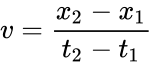
 is the second distance point,
is the second distance point,  is the first distance point,
is the first distance point,  is the time corresponding to the second distance point, and
is the time corresponding to the second distance point, and  is the time corresponding to the first distance point.
is the time corresponding to the first distance point.
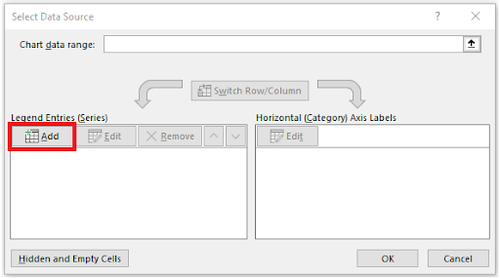
 . Why is there a discrepancy?
. Why is there a discrepancy?