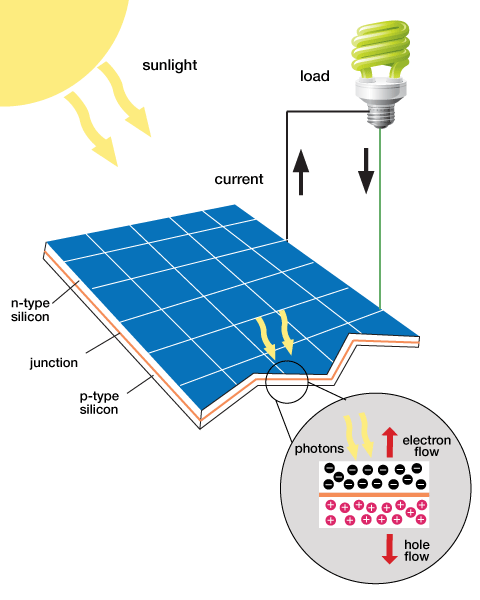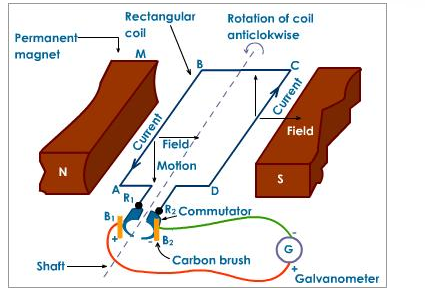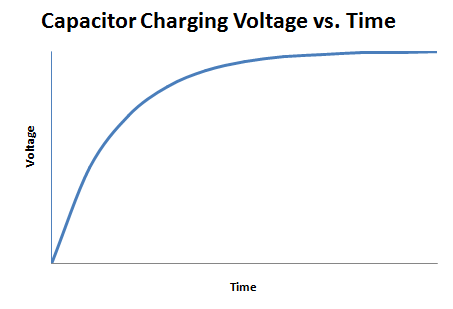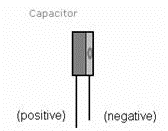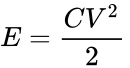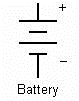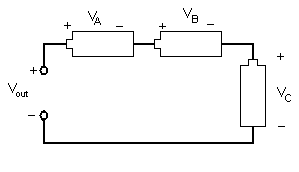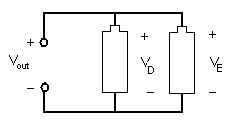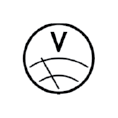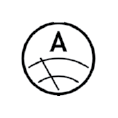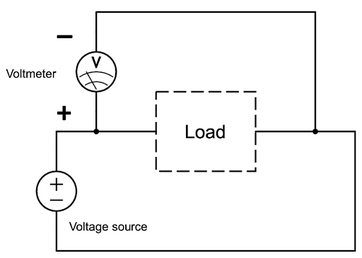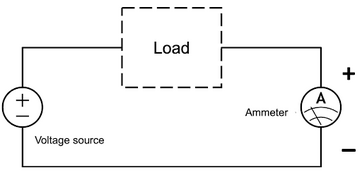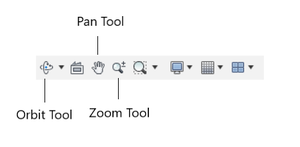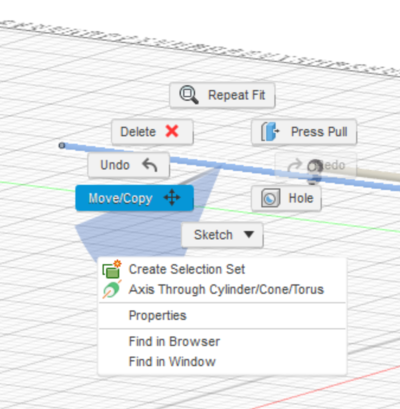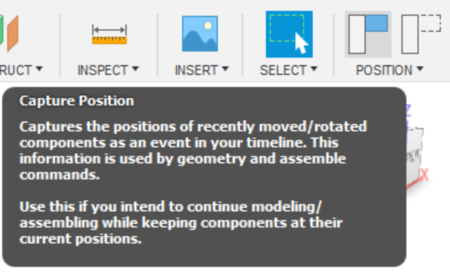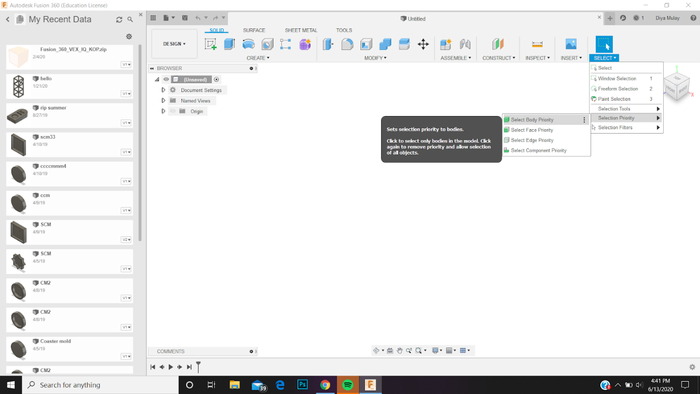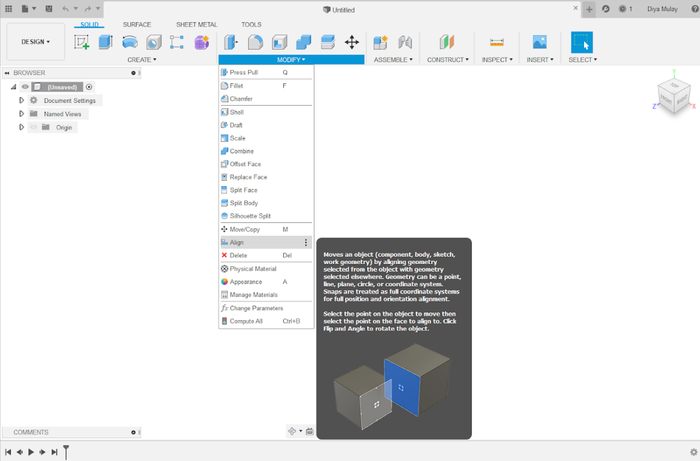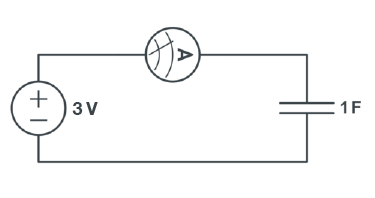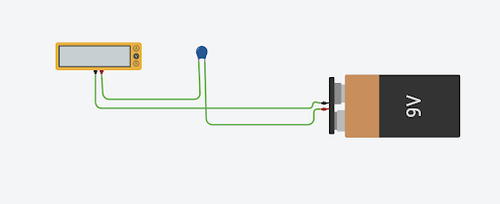Difference between revisions of "Sustainable Energy Vehicle Competition"
| Line 204: | Line 204: | ||
==== Charging a Capacitor (In-Person) ==== | ==== Charging a Capacitor (In-Person) ==== | ||
# The circuit in Figure | # The circuit in Figure 16 will be created to charge a capacitor. Connect an alligator clip to each of the cables coming out of the 3V power supply. Red is the positive terminal and black is the negative terminal. | ||
# Connect one of the unconnected alligator clips to one of the leads of the ammeter (the multimeter set to measuring current). | # Connect one of the unconnected alligator clips to one of the leads of the ammeter (the multimeter set to measuring current). | ||
# Connect the rest of the unconnected cables (one from the ammeter and one alligator clip) in series to the leads of the capacitor with the polarity indicated in Figure 16. | # Connect the rest of the unconnected cables (one from the ammeter and one alligator clip) in series to the leads of the capacitor with the polarity indicated in Figure 16. | ||
Revision as of 14:02, 3 October 2020
Objective
The experimental objective of this lab is to evaluate different sources of renewable energy and use the results of that evaluation to design a sustainable energy vehicle in Fusion 360 following the specifications that are provided.
Overview
While humans have been using renewable energy sources, such as sails to power boats, windmills to pump water, or water-driven wheels to power machinery that mills grains, for millennia, the environmental impact of burning fossil fuels, such as oil, natural gas, and coal, has prompted greater interest in and greater investment in renewable energy sources, including solar power, wind power, and hydroelectric power. But some renewable energy sources cannot generate power consistently, notably solar power and wind power, so there is equal interest in developing energy storage devices that can operate at grid-scale or hold sufficient energy to power entire communities for an extended time after being charged by a renewable energy source.
Types of Renewable Energy
Renewable energy is a type of energy that can be harnessed from naturally replenished resources. Some examples of this are sunlight, wind, and water. There are many benefits of using renewable energy. They are clean energy sources, and they come from an abundant source that do not become depleted. If these renewable resources can be harnessed efficiently, they can solve the problems with using non-renewable energy sources, such as fossil fuels (NextEra Energy Resources, 2012).
Solar Power
Sunlight, like any other type of electromagnetic radiation, contains energy. Typically, when sunlight hits an object, the energy that it contains is converted into heat. Certain materials can convert the energy into an electrical current. In this form, it can be used as a power source and it can be stored as energy.
In a crystal structure, the materials used for solar panels contain covalent bonds where electrons are shared by the atoms within the crystal. When the light is absorbed, electrons within the crystal become excited and move to a higher energy level. When this occurs, the electron has more freedom of movement within the crystal. When the electrons move around the crystal structure an electrical current is generated. The reaction that occurs when sunlight hits a solar panel is shown in Figure 1 (Locke, 2008).
Older solar panels use large crystalline structures made from silicon. When sunlight hits the silicon on the solar panel, the photons from the sunlight energize the electrons in the material. These energized electrons create a higher electrical potential in the material that is measured as a voltage between that material and ground.
The material copper indium gallium (di)selenide (CIGS) is also used in the production of solar panels. Panels made from CIGS have a smaller crystalline structure and are less expensive than their silicon counterparts. CIGS panels are relatively flexible and can easily be shaped into flexible films. The use of CIGS to make solar panels is referred to as thin-film solar technology because of its flexible nature. CIGS panels are not as good at converting absorbed light into electrical current compared to silicon. But for mass production purposes, CIGS solar panels are the more cost effective approach to produce solar panels for frequent use (Locke, 2008).
Wind Energy
Wind turbines are used to capture the wind’s energy and convert it into electrical energy. The blades on wind turbines are slanted so that as the wind passes over the blades it creates an uneven pressure on each side, causing them to rotate. The spinning blades drive a low speed shaft connected to a gearbox. The gearbox within the wind turbine converts the low speed rotation to a high speed rotation through a high speed shaft. The high speed shaft is connected to a brake and then into an electrical generator where mechanical energy is converted to electrical energy (Layton, 2011).
A basic electrical generator is made of permanent magnets on each side with a rectangular coil connected to a commutator, which is a rotary electrical switch (Figure 2). The two permanent magnets on each side create a magnetic field. As the rectangular coil spins mechanically, the magnetic field through the area of the coil changes, creating an alternating current through the coil. The commutator switches the polarity of the coil just as the polarity of the alternating current changes, creating a direct current. The current is then output from the wind turbine (Layton, 2011).
Energy Storage
Capacitors have many uses in circuits and signal processing. In this lab, a capacitor can be used as the power source for the renewable energy vehicle. Fundamentally, a capacitor is an electrical device that is used to store charge temporarily. Some capacitors can be used in place of a battery, but they operate very differently from a battery. A capacitor is charged by a voltage source logarithmically, as shown in Figure 3.
Because of their design, these capacitors are sensitive to the polarity of the voltage applied to them. The capacitors used in this lab must be connected with the proper polarity. In the lab, the capacitor’s negative lead must be connected to the negative applied voltage (Figure 4). Failure to do this will cause the capacitor to fail.
The energy a capacitor holds is proportional to the square of the voltage across the capacitor (1).
(1)
In (1), E is the energy, C is the capacitance, and V is the voltage. The capacitance value of a capacitor is measured in farads (F) and energy is measured in joules (J).
Electrical Components
The design of a circuit determines its behavior. In this lab, one circuit design will increase the speed output of a motor and the other will increase the torque output of a motor. In electrical engineering, different electrical components are represented by different symbols. Figures 5A, 5B, and 5C show the symbols for a battery, capacitor, and DC source, respectively. They are all forms of energy storage devices.
Different arrangements of electrical components allow engineers to design different devices. Components, such as resistors, inductors, and capacitors, can be arranged in two different ways. In a series circuit, the element's components are connected end to end. The current in a series circuit remains the same in all the electrical elements. In a series circuit, as shown in Figure 6, the sum of the voltages across each element is equal to the voltage of the power source (2).
(2)
In (2), Vout is the voltage output and VA, VB, and VC represent the voltage of the individual components.
In a parallel circuit, as shown in Figure 7, the element's components are connected at opposing ends. The current that is supplied by the voltage source equals the current that flows though elements D and E. The voltage across the elements that are parallel is the same (3).
(3)
In (3), Vout is the voltage output and VD and VE represent the voltage of the individual components.
A digital multimeter will be used in this lab to read the current and voltage across components in circuits. Multimeters usually have two leads that directly touch two nodes in a circuit or the leads of an electrical component. Please read the Digital Multimeter Guidelines before performing this lab in order to understand how to properly operate a digital multimeter. Digital multimeters are indicated by different symbols in electrical circuits, depending on the value being measured by the multimeter. When measuring voltage, the multimeter is referred to as a voltmeter (Figure 8A). When measuring current, the multimeter is referred to as an ammeter (Figure 8B).
Depending on whether voltage or current is being measured in a circuit, the multimeter will be arranged in the circuit in a different manner. To measure the voltage across an electrical component, the multimeter must be placed in the circuit in parallel (Figure 9A). To measure the current across an electrical component, the multimeter must be placed in the circuit in series (Figure 9B).
After measuring the voltage and current across a component in a circuit, the electrical power output of that component can be calculated using the Power Law (4).
(4)
In (4), P is the power in Watts, I is the current in Amperes, and V is the voltage in Volts.
VEX Robotics
Vex Robotics is used globally for students to understand the fundamentals of robotics. It is commonly used to model the capabilities of vehicles. In this lab, you will be using VEX robotics parts in order to construct the chassis in Fusion 360. The motor used in the lab is a 9V VEX motor.
Fusion 360
A brief digest of the tools and functions of the Fusion 360 Design workspace is presented below. This digest is specific to this virtual lab and many of the CAD functions can be performed differently in other situations.
- The Orbit tool allows rotating the current view around a pivot point in three dimensions. This can also be done by grabbing the orthographic cube in the top right corner and rotating it. To make the view normal to a face, edge, or corner, click the respective part of the orthographic cube.
- The Zoom tool allows for the magnifying or minimizing of an object.
- If the component is lost in the view, either use the Pan tool to move the current view in 2D until it is found, or click Zoom Window > Fit. These tools will help navigate the workspace while putting together the boom.
Moving Components
- Once a component is placed into the workspace, Fusion 360 will remember the component in that space. To move it again, use the Move/Copy tool after right clicking the component (Figure 12).
- Once the component is moved to the desired position, use the Capture Position tool to set the component in that place (Position > Capture Position). If it is ever moved unintentionally, use the Revert button (Position > Revert) to move the component back to its original position. These tools will only show up when the model is an unsaved position (Figure 13).
Deleting Components
- Deleting parts requires an extra step. Clicking on an object automatically selects the face of a body and not the whole body, and Fusion 360 will not be able to delete a face. To get past this, in the toolbar go to Select > Selection Priority > Select Body Priority (Figure 14).
- A part can only be deleted by selecting its body. Make sure to use the same steps to change the selection priority back to face, or to edge/component if necessary. Another way to delete is to right click on the component in the Browser tab and click Delete.
Aligning Components
- The Align tool is found under the Modify tab of the toolbar. This is useful when attempting to place cylinders in a position defined by an opening. Simply select the outside face of the cylinder and the inside face of the hollow cylinder to align the two parts. Make sure to check the Capture Position Box or use the Capture Position tool to save this setup of the model (Figure 15).
Here's a video tutorial on how to use the align tool: Align tool tutorial
Design Considerations
- Which source yields the most voltage per unit cost?
- Which circuit configuration will provide the most desirable voltage across the load? Parallel or series?
Materials and Equipment
Materials and Equipment
- Horizon wind-turbine
- Sunforce 50013 1 W solar battery charger
- Adjustable table fan
- Heat lamp
- 3V power supply
- Digital multimeter
- Music voltmeter
- 9V DC motor
- 1 F 5.5V capacitor
- 3 alligator clip sets
- Virtual VEX Kit
Procedure
The power storage device and power sources will be tested individually. The results of the tests will be used in determining the best power source in designing the sustainable energy vehicle.
Note for Hybrid Session
In-person students are expected to complete the physical circuits for Part 1 and Part 2, indicated by the label (In-Person). Remote students are expected to complete a similar circuit diagram via tinkerCAD for Part 1 and Part 2 of the procedure. In-depth instructions on the tinkerCAD circuits are provided under the physical procedures with the label (Remote). Any procedure labeled (Hybrid) is expected to be completed through a joint collaboration between remote and in-person students.
In order to create new circuits or copy an existing template of a circuit in tinkerCAD, follow the steps below:
- Go to tinkercad.com and sign in with an Autodesk account.
- To start a new circuit, on the left side of the home screen select Circuit > Create new circuit.
- If a template link is provided in the procedure:
- Open the tinkercad link for the part of the lab you want to work on. The links are provided in the procedure below.
- Select the Copy & Tinker option. This will copy the template to the workspace so it can be edited.
1. Testing the Power Storage Device
Charging a Capacitor (In-Person)
- The circuit in Figure 16 will be created to charge a capacitor. Connect an alligator clip to each of the cables coming out of the 3V power supply. Red is the positive terminal and black is the negative terminal.
- Connect one of the unconnected alligator clips to one of the leads of the ammeter (the multimeter set to measuring current).
- Connect the rest of the unconnected cables (one from the ammeter and one alligator clip) in series to the leads of the capacitor with the polarity indicated in Figure 16.
- Charge the capacitor until the current in the circuit is zero.
- Discharge the charged capacitor by connecting it to the music voltmeter. The capacitor is discharging when the music voltmeter audibly plays a song.
Charging a Capacitor (Remote)
- Open a new tinkerCAD circuit. Refer to the Starting the New tinkerCAD Circuit procedure to open a new tinkerCAD circuit.
- The circuit to charge a capacitor will be made in this part of the lab. The circuit is shown in Figure 17.
- Click and drag a 9V battery, 1 Farad capacitor, and multimeter on the interface as shown in Figure 17
- Wire the negative end of the 9V battery to the negative end of the multimeter. To wire these two components, simply click on the negative terminal of the battery, and click once again on the negative terminal of the multimeter. Red is the positive terminal and black is the negative terminal.
- Similarly, wire the positive end of the multimeter to terminal 1 on the capacitor. Wire terminal 2 on the capacitor to the positive terminal of the battery.
- To charge the capacitor click Start Simulation. Charge the capacitor until the current in the circuit is zero ampere (0A).
- Click on Stop Simulation once the multimeter reading is zero ampere (0A).
- Take a screenshot of your circuit.
2. Testing the Power Sources
Four sources of energy will be analyzed in this part of the procedure: a wind turbine, a solar panel, a lemon battery, and a potato battery. The in-person students are responsible for building a circuit for and analyzing either the wind turbine or the solar panel, as determined by the TA. The remote students are responsible for building a circuit for and analyzing both the lemon and potato battery via TinkerCAD. All voltage and current must be measured and recorded, and power must be calculated.
Wind Turbine (In-Person)
- Connect the wind turbine to the music voltmeter using the alligator clips. Measure the voltage and current across the music voltmeter using the digital multimeter. The connections for measuring voltage and current across the music voltmeter are shown in Figures 9A and 9B.
- Adjust the position of the turbine blades against the wind to find the highest voltage and current that can be generated.
- Calculate and record the power generated by the turbine and give the information to a TA.
Solar Panel (In-Person)
- Connect the solar panel to the music voltmeter using the alligator clips. Place the solar panel near the heat lamp and measure the voltage and current across the music voltmeter using the digital multimeter.
- Adjust the position of the solar panel to find the highest voltage and current that can be generated.
- Calculate and record the power generated by the solar panel and give the information to a TA.
Lemon Battery (Remote)
- Click and drag two lemon batteries and a multimeter on the interface. If the lemon battery is not visible in the components menu on the right, click on Components > All.
- Create a circuit using two lemon batteries. Wire the multimeter to be in series with the circuit.
- Click on Start Simulation and record the final current produced by the circuit in series.
- Create a circuit using two lemon batteries. Wire a multimeter in parallel to the circuit. In order to create the circuit, diodes are required to connect more than two wires.
- Click on Start Simulation and record the final voltage produced by the circuit in parallel.
- Make sure to wire the positive terminal of the lemon battery with the positive terminal of the multimeter and the negative terminal of the lemon battery to the negative terminal of the multimeter.
- Take a screenshot of both the circuits with the voltage and current reading.
- Calculate and record the power generated by the solar panel and give the information to a TA.
- If you finished both the lemon battery circuit and the potato battery circuit before the in-person students finished their circuit, move on to Part 3 of the procedure in order to familiarize yourself with the given VEX parts and the align tool. Once the in-person students finished their circuit, everyone in the group should collaborate to complete the Data Analysis portion of Part 2.
Potato Battery (Remote)
- Click and drag two potato batteries and a multimeter on the interface. If the potato battery is not visible in the components menu on the right, click on Components > All.
- Create a circuit using two potato batteries. Wire the multimeter to be in series with the circuit.
- Click on Start Simulation and record the final current produced by the circuit in series.
- Create a circuit using two potato batteries. Wire a multimeter in parallel to the circuit. In order to create the circuit, diodes are required in order to connect more than two wires.
- Click on Start Simulation and record the final voltage produced by the circuit in parallel.
- Make sure to wire the positive terminal of the potato battery with the positive terminal of the multimeter and the negative terminal of the potato battery to the negative terminal of the multimeter.
- Take a screenshot of both the circuits with the voltage and current reading.
- Calculate and record the power generated by the solar panel and give the information to a TA.
If you finished both the lemon battery circuit and the potato battery circuit before the in-person students finished their circuit, move on to Part 3 of the procedure in order to familiarize yourself with the given VEX parts and the align tool. Once the in-person students finished their circuit, everyone in the group should collaborate to complete the Data Analysis portion of Part 2.
Data Analysis (Hybrid)
- Share and explain the circuits built and the data collected for the wind turbine, solar panel, lemon battery, and potato battery to your group.
- Based on the calculated power of each renewable energy source, determine the best power source in order to theoretically power a sustainable energy vehicle.
- With the chosen power source, create a circuit that would charge the capacitor. Use a multimeter to confirm that the capacitor is charged. The circuit should be made in person if the chosen power source is a wind turbine or a solar panel and should be made in TinkerCAD if the chosen power source is a lemon or a potato battery.
Caution! The heat lamps and solar panels may become extremely hot when used for a long duration of time. Do not touch them immediately after use and turn them off when not in use.
3. Sustainable Energy Vehicle (Hybrid)
In this part, a simple vehicle will be designed and assembled in Fusion 360. This vehicle will utilize one motor that is powered by the capacitors in the previous steps.
Importing VEX Robotics Parts
- The VEX parts for the vehicle can be found in a ZIP folder here. The latest version of Fusion 360 must be downloaded for the parts to appear properly.
- Unzip the parts to a space on the computer.
- In Fusion 360, open the Data Panel (icon with 9 boxes at the top left) and click Upload (Figure 18). Select the unzipped part files to upload them to Fusion 360’s cloud memory. Fusion 360 can only import files uploaded to its cloud.
Figure 18: Data Panel
Design the Vehicle
- Review the parts that are available. Consider the following restraints while designing your car:
- A maximum of two motors are allowed.
- The design must be able to hold the capacitors on top of it.
- Modify the design to have a location to store the power storage device.
- The motor must be connected to a minimum of two wheels.
- Do not worry about inserting nuts and bolts. Primarily focus on the general shape of the design with shafts, wheels, and the structural components.
Assemble the Parts
- Ensure that the Design workspace is open in Fusion 360. This is indicated at the top left.
- The VEX part files can be inserted into a new Fusion 360 file by simply dragging and dropping them from the Data Panel into the space. Alternatively, right click the components and select Insert into Current Design. Save the blank file before assembling the vehicle by going to File > Save as.
- Import the other parts based on the design that was sketched. Connect all the parts using the Align tool to complete the model. Use the tips from the Fusion 360 section in the Overview and watch the short tutorial on the Align Tool for instructions to properly connect the components of the vehicle in Fusion 360.
- Take screenshots of the designed vehicle in Fusion 360 and send it to the lab TA.
Extra Credit
To receive extra credit, create two wires using the sweep tool that connects the capacitor to a motor. Use Google, online Fusion 360 forums, and Youtube tutorials to complete this. To receive extra credit, the entire vehicle design with the sweeped wires must be completed before the end of lab and also must be included in the team presentation.
Assignment
Individual Lab Report
This lab report is optional and you will receive extra credit for submitting it. Follow the lab report guidelines laid out in the EG1004 Writing Style Guide in the Technical Writing section of the manual. Use the outline below to write this report.
- Describe the rules of the competition in the introduction. What consequences did the rules have for any design decisions? Use the appropriate equations in the answer
- Include the competition ratio and explain the variables
- Explain how solar panels and wind turbines work
- Explain the concept of the capacitor
- Discuss the advantages and disadvantages of the solar panel and wind turbine
- Describe the renewable energy vehicle design and explain the choices made in the design
- Discuss the power sources and their power output. How did the voltage measurements of the power sources impact the design?
- Discuss minimal design. Were all the materials purchased used? Describe the importance of minimal design and explain how it was employed it in the design. Did the design minimize cost?
- Describe how the design succeeded or failed. What choices would improve the design’s standing in the competition?
- Discuss how the competition ratio can be increased, and how the design compared to the other designs
- Specify the power source chosen for the design
- Include the spreadsheet with every design's results. Describe the results and talk about other designs in the class
- Discuss what part of the lab you completed for your group and why it was important to the overall experiment.
Remember: Lab notes must be taken. Experimental details are easily forgotten unless written down. EG1004 Lab Notes paper can be downloaded and printed from the EG1004 Website. Use the lab notes to write the Procedure section of the lab report. At the end of each lab, a TA will scan the lab notes and upload them to the Lab Documents section of the EG1004 Website. One point of extra credit is awarded if the lab notes are attached at the end of the lab report. Keeping careful notes is an essential component of all scientific practice.
Team PowerPoint Presentation
Follow the presentation guidelines laid out in the EG1004 Lab Presentation Format in the Technical Presentations section of the manual. When preparing the presentation, consider the following points.
- Since one term in the competition ratio is cost, present the cost of the vehicle. Use the page How to Show Cost Data in Presentations for instructions on how to do this
- How would the renewable energy vehicle be improved?
References
Layton, J.. "How Wind Power Works." How stuff works. Discovery, 2011. Retrieved 24 July 2012. <http://science.howstuffworks.com/environmental/green-science/wind-power.htm>.
Locke, S.. "How Does Solar Power Work." Scientific American. Scientific American, 2008. Retrieved 24 July 2012. <http://www.scientificamerican.com/article.cfm?id=how-does-solar-power-work>.
NextEra Energy Resources, LLC. "Benefits of Renewable Energy." NextEra Energy Resources. NextEra Energy Resources, 2012. Retrieved 24 July 2012. <http://www.nexteraenergyresources.com/content/environment/benefits.shtml>.
Perlman, Howard.. "Hydroelectric Power: How it Works." U.S. Geological Survey, 2016. Retrieved 4 Jan 2018. <https://water.usgs.gov/edu/hyhowworks.html>.
Reg Tyler, . "Types of Fuel Cells." Energy efficiency and renewable energy. U.S. Department of Energy, 2011. Retrieved 24 July 2012. <http://www1.eere.energy.gov/hydrogenandfuelcells/fuelcells/fc_types.html>.
| ||||||||