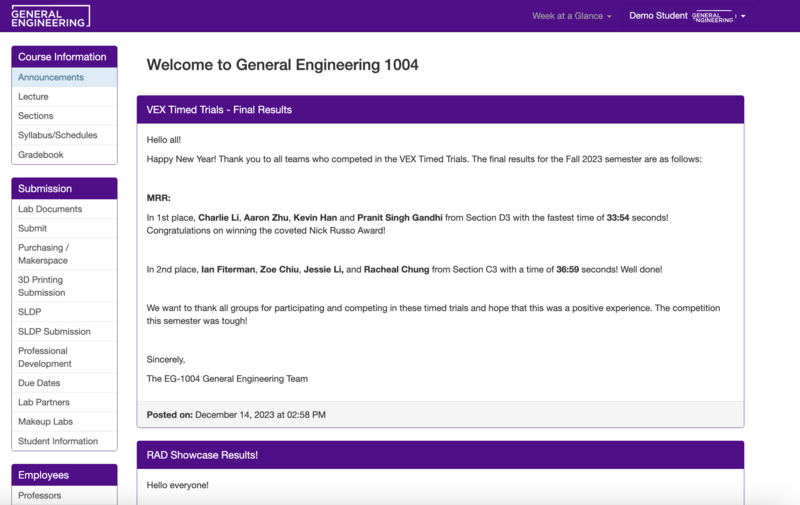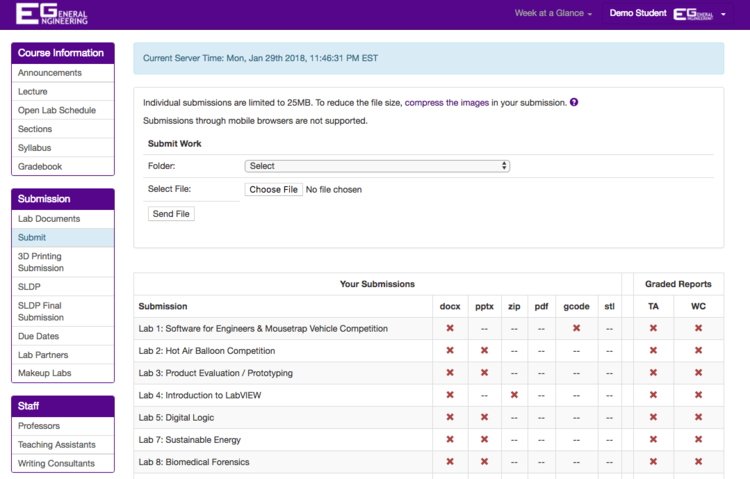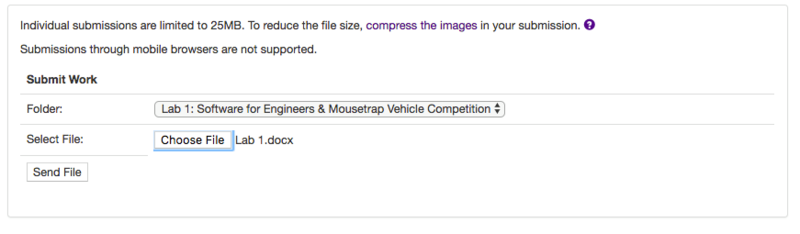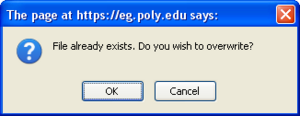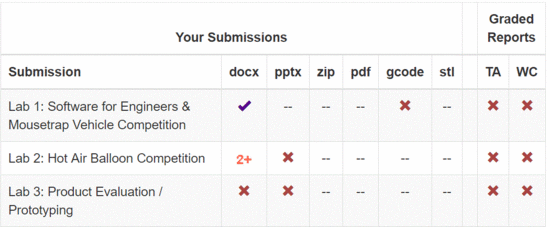Difference between revisions of "How to Use the EG1004 Websites"
| Line 50: | Line 50: | ||
The details of each assignment will be shared during class each week. | The details of each assignment will be shared during class each week. | ||
[[Image:SubWork4.png|thumb|800px|frame| | [[Image:SubWork4.png|thumb|800px|frame|center|Figure 3. Submit Work Box.]]For example, Figure 3 shows a user submitting their lab report for Lab #1.<br clear="both" /> | ||
If a file was already submitted for that assignment, an overwrite warning will appear to confirm the submission (Figure 4). Note that overwriting the submission will delete the previous submission. | If a file was already submitted for that assignment, an overwrite warning will appear to confirm the submission (Figure 4). Note that overwriting the submission will delete the previous submission. | ||
[[Image:Labsub-7.png|thumb|300px| | [[Image:Labsub-7.png|thumb|300px|center|Figure 4. Overwrite Warning.]] | ||
If the file was successfully uploaded, | If the file was successfully uploaded, a confirmation box will appear at the top of the page (Figure 5). Please note that files are renamed when submitted. | ||
: [[Image:SubWork6.gif||thumb|1000px|frame|left|Figure | : [[Image:SubWork6.gif||thumb|1000px|frame|left|Figure 5. Upload Success Message.]]<br clear="both" /> | ||
The submission page table will then reflect a successful submission (Figure 6). A ✘ indicates that an item is required but has yet to be submitted. A ✔ indicates that an item has been submitted and is on time. A 1 indicates that an item was submitted one week late and will receive a late penalty. Likewise, a 2 indicates that an item was submitted two weeks late, and 2+ indicates that an item has been submitted more than two weeks late. | |||
[[Image:SubWork7.gif|thumb|550px|right|Figure 7. Submission Table.]] | [[Image:SubWork7.gif|thumb|550px|right|Figure 7. Submission Table.]] | ||
Revision as of 17:27, 17 January 2024
There are two main websites: the lab manual (this site, manual.eg.poly.edu) and the course website (eg.poly.edu).
The Lab Manual
The EG lab manual (manual.eg.poly.edu) is the textbook for EG-UY 1004. Refer to this page whenever for information regarding the syllabus, grading policies, labs and projects, and content delivered during recitation.
The lab manual is managed by EG faculty and the program communication committee; for any questions or concerns, please submit an inquiry via this feedback form.
The Course Website
The course website (eg.poly.edu) is the program’s student platform for course communication throughout the semester. All coursewide announcements and assignment submissions are made through the course website.
The EG website is managed by EG faculty and the program web development committee; for any questions or concerns, such as to report a bug, please submit an inquiry via this form.
Access to the course website requires registration. Registration is completed during the first lab session of the semester.
Registering
- Go to eg.poly.edu.
- Click on Register, found under the Login button.
- Some information will be pre-filled. Fill in the required information.
- Click Register.
- Your Lab TA must approve your registration. Make sure they do this before you leave your first lab.
Logging In
- Go to eg.poly.edu. You must have registered for an account beforehand. If you registered for an account during a previous semester, that account was probably deleted; please register for a new account.
- Click Log In and use your NYU Credentials to log in.
When you are finished using the website, log out of the website by simply clicking on your name in the top right, and clicking on Logout.
Submitting Files
All course assignments must be submitted to the course website. To submit an assignment, follow these steps:
1. Log in to the course website (eg.poly.edu). Upon logging in, the website will display a window similar to the one shown below (Figure 1).
2. Find and click on the “Submit” link located under “Submission” in the navigation panel on the left side of the page. The submission page will appear as shown (Figure 2).
3. Under “Submit Work”, select the folder and then the file for submission. The website will only accept one file at a time. For example, Figure 3 shows a user submitting their lab report for Lab 1.
The following file types are supported for assignments:
- .docx refers to an Microsoft Word document
- .pptx refers to a Microsoft PowerPoint presentation
- .xlsx refers to a Microsoft Excel spreadsheet
- .zip refers to a compressed file that contains other files (images, for example)
The details of each assignment will be shared during class each week.
For example, Figure 3 shows a user submitting their lab report for Lab #1.
If a file was already submitted for that assignment, an overwrite warning will appear to confirm the submission (Figure 4). Note that overwriting the submission will delete the previous submission.
If the file was successfully uploaded, a confirmation box will appear at the top of the page (Figure 5). Please note that files are renamed when submitted.
The submission page table will then reflect a successful submission (Figure 6). A ✘ indicates that an item is required but has yet to be submitted. A ✔ indicates that an item has been submitted and is on time. A 1 indicates that an item was submitted one week late and will receive a late penalty. Likewise, a 2 indicates that an item was submitted two weeks late, and 2+ indicates that an item has been submitted more than two weeks late.
A table on the submit page indicates what must be submitted for each laboratory experiment. It is updated when you successfully submit a file.
- DOC/DOCX refers to an MS Word document
- PPT/PPTX refers to a MS PowerPoint presentation
- XLS/XLSX refers to a MS Excel spreadsheet
- ZIP refers to a compressed file that contains other files (images, for example) when necessary.
The table above also indicates that Lab #3 requires a MS Word document and a MS PowerPoint presentation (lab report and presentation) to be submitted. A ✘ indicates that an item is required but has yet to be submitted. A ✔ indicates that an item has been submitted and is on time. A 1 indicates that an item was submitted one week late and will receive a late penalty. Likewise, a 2 indicates that an item was submitted two weeks late, and 2+ indicates that an item has been submitted more than two weeks late.
Team Report Submissions
For the labs that require each team to submit a team report, only one student per team needs to submit the team report online. When a member of a team submits the necessary files (lab report, presentation, etc.), a ✔ will appear for that item on that user's submit page to show that he/she has submitted the file and a ✔ will also appear for that item on each partner's submit page as well. If this does not happen, contact your lab TAs immediately.
There should be only one submission per team. When more than one student submits in the group for that lab, the latest submission is taken, as the previous submission is overwritten. Lateness is calculated based on the latest submission as well. For example, two partners submit the same lab report. Partner A submits before the deadline, but Partner B does not realize that Partner A has already submitted and decides to submit one minute past the deadline. Partner B's submission is taken for credit and the team lab report is deemed one week late.
| |||||||||||