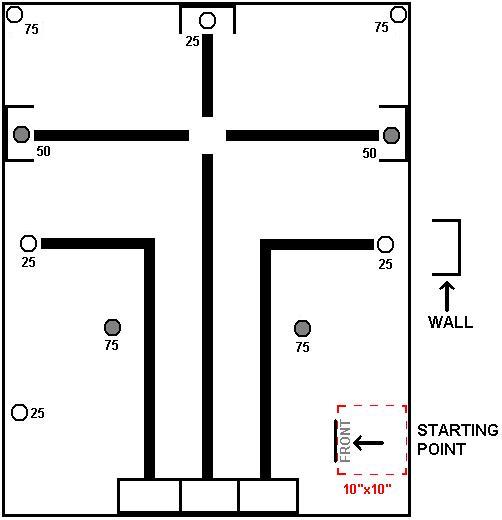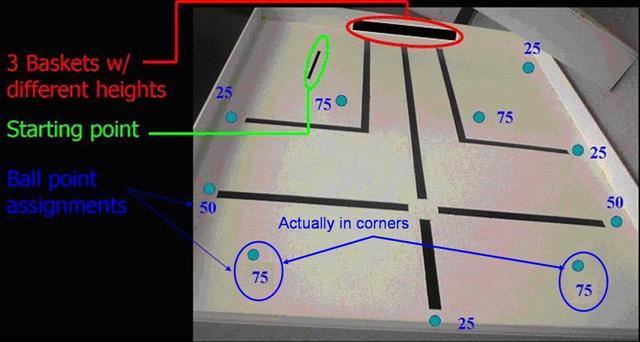Difference between revisions of "Retrieval and Delivery System (RDS)"
| Line 101: | Line 101: | ||
<p>Your team must create a time management plan using Microsoft Project (MS Project). | <p>Your team must create a time management plan using Microsoft Project (MS Project). | ||
This plan must include all tasks related to the project. Each task must be named, assigned | You can learn Microsoft Project by doing the [[MS Project Skill Builder]] contained elsewhere in | ||
a duration, assigned to a specific person, (or people) and ranked in importance relative to | this manual. This plan must include all tasks related to the project. Each task must be named, | ||
assigned a duration, assigned to a specific person, (or people) and ranked in importance relative to | |||
the other tasks you have identified. You must begin your work by creating an MS Project plan. | the other tasks you have identified. You must begin your work by creating an MS Project plan. | ||
Follow your project plan throughout the semester. If the team falls behind schedule, explain | Follow your project plan throughout the semester. If the team falls behind schedule, explain | ||
the reasons for the delays when you present your progress reports, list the steps being taken | the reasons for the delays when you present your progress reports, list the steps being taken | ||
to get the project back on track, and create a revised MS Project plan.</p> | to get the project back on track, and create a revised MS Project plan.</p> | ||
<p>For help in planning your project, review the page called | |||
[[How to plan the schedule and calculate costs for a project]] in the section called <i>Material | |||
to help you with the project</i> elsewhere in this manual.</p> | |||
<p>There should be at least twenty tasks/subtasks and three Milestones. Milestones should be | <p>There should be at least twenty tasks/subtasks and three Milestones. Milestones should be | ||
noted with the duration of "0day". Moreover, the copy picture function included in MS Project | noted with the duration of "0day". Moreover, the copy picture function included in MS Project | ||
Software should be used instead of the print screen function of the computer.</p> | Software should be used instead of the print screen function of the computer.</p> | ||
=== <h3>DRAWINGS</h3> === | === <h3>DRAWINGS</h3> === | ||
| Line 151: | Line 153: | ||
<p>Once a robot design is complete, | <p>Once a robot design is complete, | ||
a cost estimate must be generated that specifies the cost of all the materials | |||
labor required for the construction of your design. Tabulate this cost | and labor required for the construction of your design. Tabulate this cost information | ||
clearly in an Excel spreadsheet, using the materials cost list provided. You can get help in calculating | |||
the cost by reviewing the page called [[How to plan the schedule and calculate costs for a project]] in | |||
the section called <i>Material to help you with the project</i> elsewhere in this manual. The costs for | |||
the parts can be found on the page [[Price list for Lego parts for robot projects]] in the <i>Material to | |||
help you with the prject</i> section elsewhere in this manual.</p> | |||
<p>Have all the materials and parts used categorized in different groups instead of including | <p>Have all the materials and parts used categorized in different groups instead of including | ||
individual parts. Make sure to include the units of each part used in a group and total them up | individual parts. Make sure to include the units of each part used in a group and total them up | ||
for that individual group. Moreover, the cost of labor should be included. You can get help on | for that individual group. Moreover, the cost of labor should be included. You can get help on | ||
the labor cost by reading the page | the labor cost by reading the page [[How to plan the schedule and calculate costs for a project]] in | ||
the section called <i>Material to help you with the project</i> elsewhere in this manual.</p> | |||
=== <h3>MILESTONES</h3> === | === <h3>MILESTONES</h3> === | ||
Revision as of 18:27, 1 June 2006
RFP*: RDS (Retrieval and Delivery System)
* RFP is an acronym for Request For Proposal. Internationally, RFPs are called ITTs, an acronym for Invitation To Tender. Companies and governmental agencies use RFPs to solicit new business.
INTRODUCTION AND OVERVIEW
Polytechnic University has recently completed an ambitious building campaign, adding a new dormitory and an academic building to its Brooklyn location. Housed within the new academic building is a state-of-the-art gymnasium designed to be a home to the University's championship volleyball and basketball teams. The University did not anticipate the attraction the new gym would hold for Poly undergrads (especially EG TAs) interested in honing their skills on the court. While the popularity of the gym is a satisfying development for the administration, it has created a problem. “There are basketballs everywhere!�? says Maureen Braziel, Poly's athletic director.
Polytechnic University is seeking bids on an autonomous retrieval and delivery system, code-named RDS, to gather the balls from the gym floor and deposit them in baskets that have been placed at specified locations on its perimeter. Your design must be innovative and cost effective. Polytechnic University belongs to the Hudson Valley Athletic Conference. Other members have expressed an interest in seeing Poly's ball retrieval robot in anticipation of buying one themselves.
The winning bid will be the one that delivers an innovative design at an economical price. Please provide information about your company and its lead employees. Describe any projects that your firm has undertaken that are similar to this one. Please refer to the specifications that follow as you prepare your proposal. The format outlined in the Technical Communication section of this manual is the one you should use.
SPECIFICATIONS
Design a robot using MLCAD as your primary design tool. Your team must build a model of your design using the materials provided. A RoboLAB program that will direct the robot's movements must be created. A cost estimate of the robot's components must be provided. All revisions to the original design must be recorded and explained this includes technical design drawings, as well as cost estimates. All revisions to the RoboLAB program must be recorded and explained.
The RDS must be able to navigate autonomously around the gym floor and retrieve balls and deposit them in the baskets on the floor's periphery. Note that these basket positions and their heights may change each semester! The robot must accumulate a total of 375 points in less than five minutes. The robot's footprint (length and width) may not be larger than 10" x 10".
The robot program may not be altered or switched during any part of the mission. Likewise, the robot must be fully autonomous, and therefore cannot be touched by any person during testing. These specifications must be met for final commissioning. Please refer to the course syllabus for all due dates.
RDS COURSE DESIGN
Figure 1: RDS navigation field, with ball point assignments
Figure 2: Alternate view of RDS navigation field
The course is a flat surface. Your robot must begin behind the starting point with its back edge flush with the side wall of the course. You can use the black lines drawn on the testing floor for navigation. The baskets are built out of Lego pieces and vary in height. They will always be located in the illustrated region; however their heights and relative locations may vary by semester. Both RDS courses are identical.
POINT TOTALS
By successfully returning the retrieved ball to one of the baskets, the object's point value is multiplied by the value assigned to the basket. Each of the baskets has a different point value. The tall basket is worth more points than the small ones.
For example, if the robot retrieved a 25-point object and successfully placed it in the highest basket, the team would receive 75 points for that ball (25 x 3 = 75). The smallest basket is assigned a value of 1, the medium basket is assigned a value of 2, and the tallest basket is assigned a value of 3.
Please Note:
The locations and point values of the balls and the baskets are labeled in Figures 1 & 2. Most balls sit on a bottle cap except for the balls in the corners and the balls on the periphery with walls around them.
Creativity and innovation are always rewarded. Original designs will receive extra credit.
MICROSOFT PROJECT
Your team must create a time management plan using Microsoft Project (MS Project). You can learn Microsoft Project by doing the MS Project Skill Builder contained elsewhere in this manual. This plan must include all tasks related to the project. Each task must be named, assigned a duration, assigned to a specific person, (or people) and ranked in importance relative to the other tasks you have identified. You must begin your work by creating an MS Project plan. Follow your project plan throughout the semester. If the team falls behind schedule, explain the reasons for the delays when you present your progress reports, list the steps being taken to get the project back on track, and create a revised MS Project plan.
For help in planning your project, review the page called How to plan the schedule and calculate costs for a project in the section called Material to help you with the project elsewhere in this manual.
There should be at least twenty tasks/subtasks and three Milestones. Milestones should be noted with the duration of "0day". Moreover, the copy picture function included in MS Project Software should be used instead of the print screen function of the computer.
DRAWINGS
A command of MLCAD is necessary for you to complete the drawings required for this project. Use MLCAD to create four drawings of your robot: front, top, most detailed side, and a drawing of your gear trains. Sensors, motors, and gears must be included in each drawing. All parts used in the robot must be referred to using the part number found in the price list.
Each revision of your design must be documented. This is done by saving the old side view drawing, and assigning a revision number to the new drawing.
Figure 3: Sample isometric image from MLCAD (without part numbers)
MODEL
You must build a scale model (1:1) of your design. The following materials will be provided:
- RoboLAB kit>
- One RCX
- Sensors
- Motors
Additional materials can be supplied by your TA.
Figure 4: Photographs of some past robot models constructed from provided materials
COST ESTIMATE
Once a robot design is complete, a cost estimate must be generated that specifies the cost of all the materials and labor required for the construction of your design. Tabulate this cost information clearly in an Excel spreadsheet, using the materials cost list provided. You can get help in calculating the cost by reviewing the page called How to plan the schedule and calculate costs for a project in the section called Material to help you with the project elsewhere in this manual. The costs for the parts can be found on the page Price list for Lego parts for robot projects in the Material to help you with the prject section elsewhere in this manual.
Have all the materials and parts used categorized in different groups instead of including individual parts. Make sure to include the units of each part used in a group and total them up for that individual group. Moreover, the cost of labor should be included. You can get help on the labor cost by reading the page How to plan the schedule and calculate costs for a project in the section called Material to help you with the project elsewhere in this manual.
MILESTONES
As you work on your project, you will be required to present periodic reports on your progress. We call these Milestones. All the items assigned in each Milestone are called deliverables. These deliverables often consist of a combination of written submissions, presentations, and demonstrations.
Milestone 1
Prepare a preliminary sketch of your design, a cost estimate, and an MS Project plan.
Look Ahead: What tasks do you plan between now and Milestone 2?
Milestone 1 Deliverables: Apresentation. Include the preliminary sketch, cost estimate, and MS Project plan. Include a brief description of the robot and any special features and benefits of your design.
Note: Whenever you revise your drawing(s), your cost estimate, or your MS Project plan, you must include the initial drawing, the initial cost estimate, or the initial MS Project plan, in addition to the revision.
Milestone 2
Using MLCad, prepare four views of your latest design: front, top, most detailed side, and an isometric drawing. Create an MLCad drawing of your gear trains. Complete your latest RoboLAB program and your latest MS Project plan reflecting any schedule changes. Finally, calculate a revised cost estimate. A signed Component Testing Form must be submitted to your Recitation TA.
Look Ahead: What tasks do you plan between now and Milestone 3?
Milestone 2 Deliverables: A copy of your presentation slides that includes four views of your design using MLCad: front, top, most detailed side, and an isometric drawing; an MLCad drawing of your gear trains; your RoboLab program; a revised cost estimate; your revised MS Project plan; and your signed Component Testing Form.
Note: Whenever you revise your drawing(s), your cost estimate, or your MS Project plan, you must include the initial drawing, the initial cost estimate, or the initial MS Project plan, in addition to the revision.
Milestone 3
Using MLCad, prepare four views of your latest design: front, top, most detailed side, and an isometric drawing. Create an MLCad drawing of your gear trains. Complete your latest RoboLAB program and your latest MS Project plan reflecting any schedule changes. Finally, calculate a revised cost estimate.
Look ahead: What tasks do you plan between now and the completion of the project?
Milestone 3 Deliverables: A copy of your presentation slides that includes four views of your design using MLCad: front, top, most detailed side, and an isometric drawing; an MLCad drawing of your gear trains; your RoboLab program; a revised cost estimate; and your revised MS Project plan.
Note: Whenever you revise your drawing(s), your cost estimate, or your MS Project plan, you must include the initial drawing, the initial cost estimate, or the initial MS Project plan, in addition to the revision.
FINAL PRESENTATION
The exact specifications for your final presentation will be provided by your instructor. Some of these requirements will be: the features and benefits of your design, project specifications, all drawings, RoboLAB programs, cost estimates, and your completed MS Project. After you deliver your final presentation, you will proceed to the Model Shop to have your work commissioned (tested). A signed Commissioning Statement must be included with your final presentation materials.
Final Proposal Cover Letter: Refer to the Technical Communication section of this manual for specifics on the preparation of your cover letter. This document is the final written report describing your design project. Remember that proposals must be persuasive in tone.
The Appendix must include your initial sketch, all the drawings of your final design, the final RoboLAB program, the final MS Project, and the final cost estimate. Be sure to include photographs your final model.
EARLY ACCEPTANCE
If you complete your project one week early, you are eligible for a bonus that will be added to your final semester-long project grade. You must submit all deliverables by 5PM one week before your section is scheduled to present (see syllabus for exact date). To commission early, all required information on the form titled Early Acceptance of Semester Project, found on the EG web site, must be approved, accepted, and signed by a TA. The deliverables received early are the ones you will use in your presentation. No adjustments to the deliverables commissioned will be accepted.
LIQUIDATED DAMAGES
If you do not complete all your deliverables and do not commission during the Final Presentation, you will incur liquidated damages for the next five business days. From business day 6 to day 10 you will incur increased liquidated damages. If your project is 10 business days late, or beyond the date of the EG1004 Final Exam, you will lose all of the credit for your semester project.