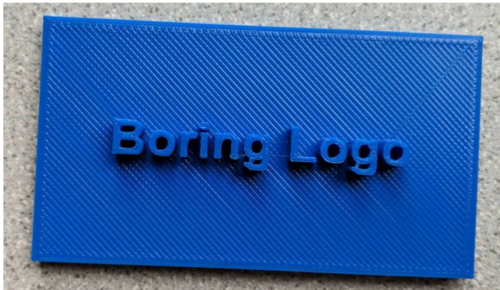Difference between revisions of "Prototyping Guide"
(→Logos:) |
|||
| Line 79: | Line 79: | ||
* Must be .STL extension | * Must be .STL extension | ||
** Refer to Revit How To Guide for assistance with STL conversion: https://manual.eg.poly.edu/images/7/78/Revit_How_To_Guide.pdf--> | ** Refer to Revit How To Guide for assistance with STL conversion: https://manual.eg.poly.edu/images/7/78/Revit_How_To_Guide.pdf--> | ||
<!--VEX Box: | <!--VEX Box: | ||
Revision as of 01:46, 26 September 2021
Mandatory 3D Printing for all SLDPs
All SLDP groups will be required to design and 3D print a one-color logo. All specifications outlined in the Logo specification section must be met. All SLDP groups may design and print a two-color logo to meet the mandatory 3D printing requirement and will receive extra credit for using two colors. Deadlines for this mandatory print are outlined in the deadlines section below and can be found under each individual SLDP page.
Groups must submit an STL file of a logo through the 3D Printing Submission portal by Benchmark A, receive approval from a ProtoLab TA by Benchmark B, and have it printed by Commissioning. The printed logo is a requirement for commissioning, and failure to do so will result in point penalties on the project grade.
3D Printing Extra Credit for HIR
For HIR groups, 3D printing extra credit is awarded for 3D printing one-floor plan of the exterior of your building. Submit an STL file of a single floor plan through the 3D Printing Submission portal and receive approval from a ProtoLab TA to get it printed before Commissioning.
Specifications
Logos:
- Maximum material weight does not exceed 15 g total
- Can be one or two colors
- One color logos are mandatory for all SLDP groups
- Two color logos are extra credit for all SLDP groups
- Two STL files are required for two-color logos, submitted as a .zip file on the website
- Logos must be integrated with your project in some way:
- Pin worn during final presentation
- Must be original content
- Cannot be exclusively text or a simple geometric shape
- Must be exported as a .STL with correct scaling (make sure the document units are set to millimeters before exporting)
Software
To design your logo you will need any CAD software as well as CURA. There are many options for software that can be used, the only necessary feature is that the software can export files as an STL (stereolithography) extension. Some examples of recommended software:
- Autodesk Fusion 360 – Free student edition
- Autodesk Inventor – Free student edition
- 123D – Free (Online)
- TinkerCAD – Free (Online)
- Blender – Free (Open source)
- OpenSCAD – Free (Open source)
- Solidworks – Available in NYU computer labs
- Rhinoceros – Free evaluation available for MacOS
To make a 2 color design you will need to save your logo in two separate STL files (one for each color) and submit both as a .zip file to the website. The two files are then imported into CURA and aligned, with separate extruders selected for each color.
Design Considerations
- Make a flat bottom: A large flat bottom increases the adhesion between the build platform and the part, keeping the part from shifting around during a print.
- Keep overhangs close to 45 degrees: Each layer of a 3D print needs to be supported from below. You can avoid adding additional supports to a print if all the overhanging parts are at no more than a 45 degree angle from vertical.
- Avoid thin walls and thin columns: Thin walls and columns often do not come out well. The thickness of a thin wall should be a multiple of 0.35mm. Thin columns will usually come out distorted because they melt under the nozzle.
Submission and General Guidelines
- Submission of your 3D designed parts will take place through the EG website using the “3D Printing Submission” tab of the left menu. DO NOT USE THE NORMAL SUBMISSION TAB. Submit your .STL files and .gcode files in a .zip file to the website.
- Make sure to submit an STL with the correct scaling.
- If you choose to build your model in inches, remember to convert to millimeters before saving the STL
- Please name the .STL files in the format Section_Project_PrintType_FileNumber i.e. A1_HIR_Logo_1, and the .gcode in the format Section_Project_PrintType. Please make sure the colors selected match the file number of the .STL and selected extruder in the cura setup (i.e. A1_HIR_Logo_1 should match your Color 1 option and Extruder 1 in your Cura setup).
- After your submission has been received, you will need to meet with a Proto TA to have your print approved. These meetings should occur via the Open Lab Zoom in the Proto Lab breakout room. If it is approved, your print will be printed on a rolling basis. If your print is denied, you will be informed why during your meeting, with the option to revisit the Zoom meeting with a Proto TA if you wish to discuss your print further.
- If you are a RAD group, you have the option to self-print your design (if it is NOT a Logo) at the MakerSpace. If you are a RAD group, please only submit non-logo prints to the website if you want Protolab to print your design.
- You can check the status of your print from the “3D printing Submission” tab. “Pending” means your print is in the process of being approved. “Approved” means your print is in the queue to be printed (“Denied” means you will need to make changes and resubmit.) “Printed” means your print is finished. “Picked Up” means your print has been delivered.
- Protolab will be contactless in Fall 2020. Your prints will be dropped off in your lockers once they are finished. You will be notified by email when your print is dropped off; please wait 3 days after it is dropped off before using your print.
- As you are submitting your 3D designs for your logos, course modifications, or robot parts, please keep in mind the requirements posted on the EG Manual. If you have any further questions, please email prototyping@eg.poly.edu.
- RAD/BMD: Prototyping TAs will have the final decision over whether or not a part should be 3D printed or manufactured using another method. Also, while some parts submitted for 3D printing may be taken from preexisting designs online, your end result should still be an original design in order to not violate NYU’s academic honesty guidelines.
Deadlines
- Initial STL file submission for mandatory prints is due by Benchmark A (Week 7)
- The 3D printing process can take multiple revisions, you are required to submit the first attempt by Benchmark A, but you will be allowed to make any modifications until the final deadline of Benchmark B.
- STL file approval for prints is due by Benchmark B (Week 10)
- You must meet with a Protolab TA virtually through the Open Lab zoom link during Protolab hours to get your print approved. You cannot get your print approved without meeting with a Protolab TA. Your print will not be processed if it is not approved.
- If you miss the Benchmark B deadline, subsequent submissions will not be considered. All submissions must be approved by this deadline (with very limited exceptions).
- Printed part by Commissioning Deadline (Week 14)
- You must have picked up your printed part by commissioning.
- These deadlines are applicable to mandatory HIR prints, mandatory logo prints, extra credit prints fulfilling the mandatory logo print requirement, and all SLDPs extra credit prints
ProtoLab Schedule
- Monday and Wednesday 2PM to 6PM
- Tuesday and Friday 12PM to 6PM
- Thursday 12PM to 2PM and 4PM to 6PM