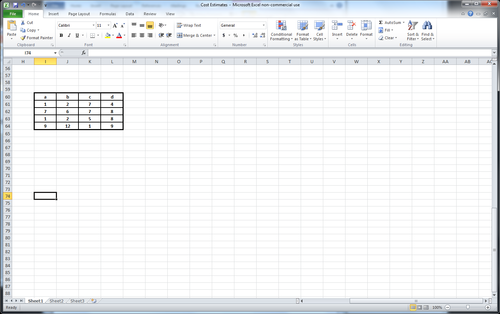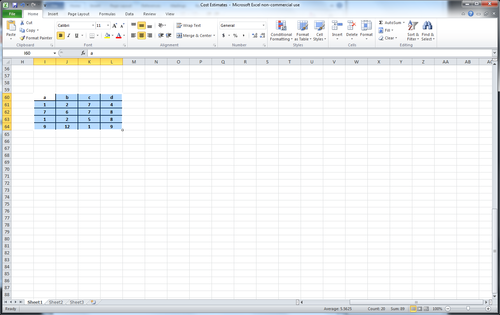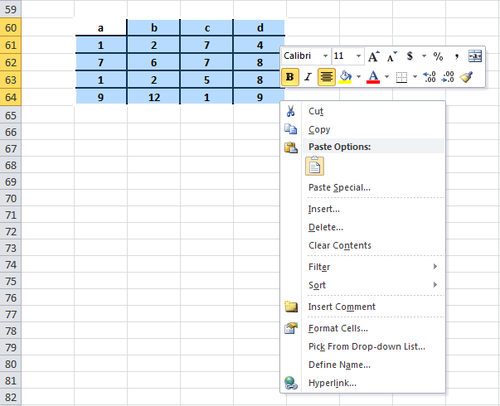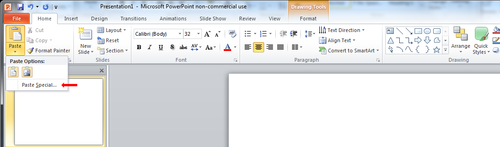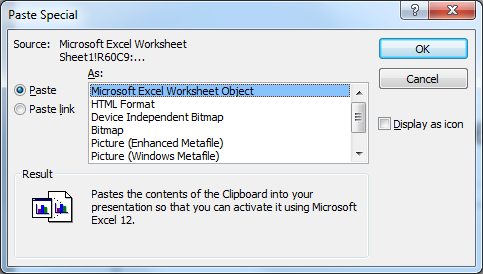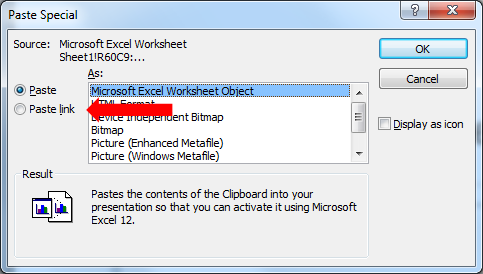How to Embed Microsoft Excel Objects in Other Microsoft Office Products
From EG1004 Lab Manual
- Create the object (graph, chart, etc.) in a Microsoft Excel file.
- Highlight the object you want to embed in another file.
- Right click the object and click on copy (or CTRL+C).
- Open the file (PPT or Word) you want to embed the object into and click where you want to put it.
- On the top Ribbon click home and click on the drop down menu for paste.
- Click on paste special, a pop-up window will appear.
- Click on "Microsoft Excel Worksheet Object" and then OK.
- The Object will appear in the document and maybe moved around and edited.
- Note: To keep a link between the original Excel file and the file the object was embedded in, click on "paste link". This will update changes to the embedded object when they are changed in the original Excel file.