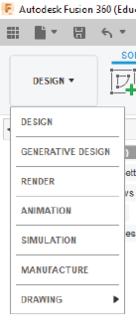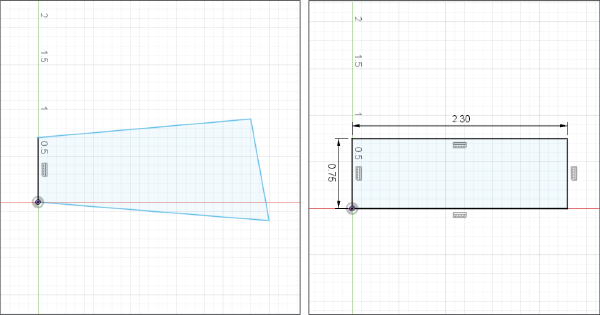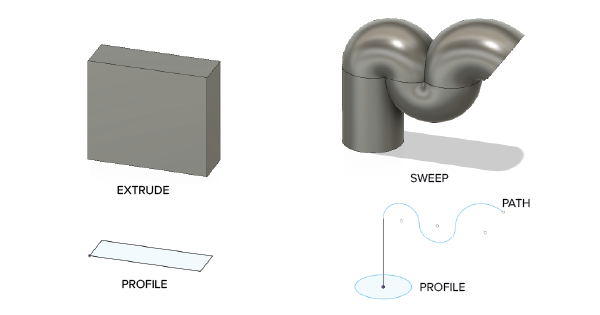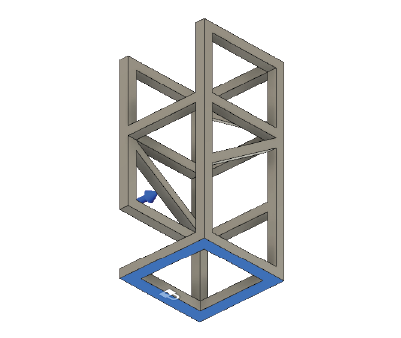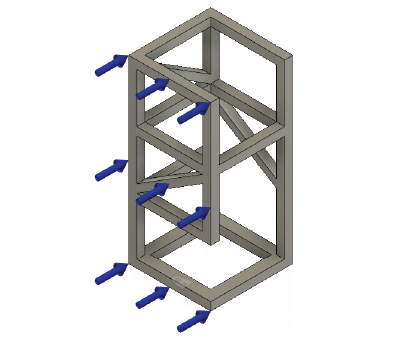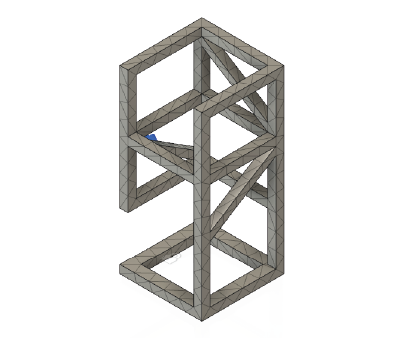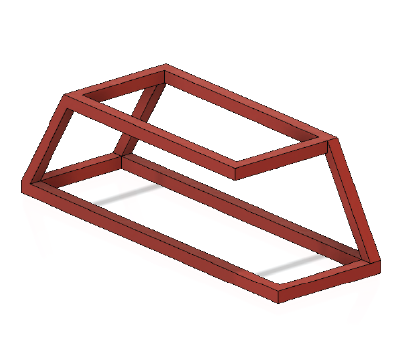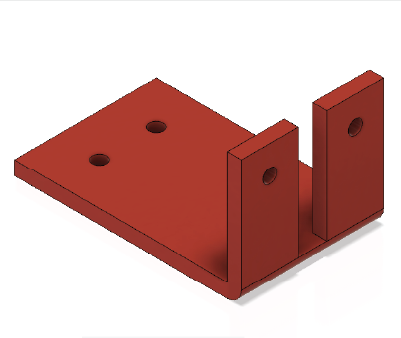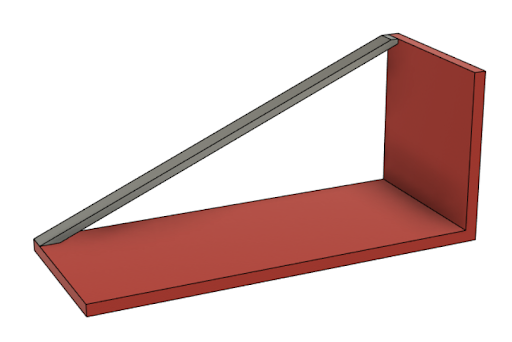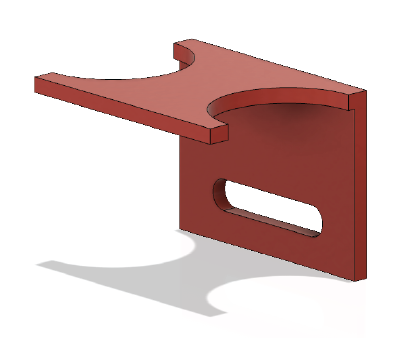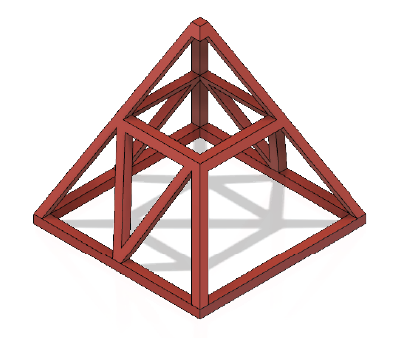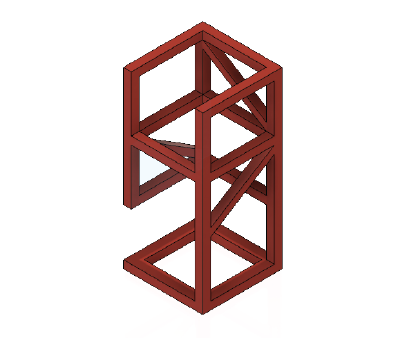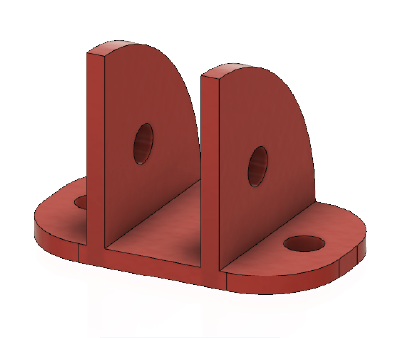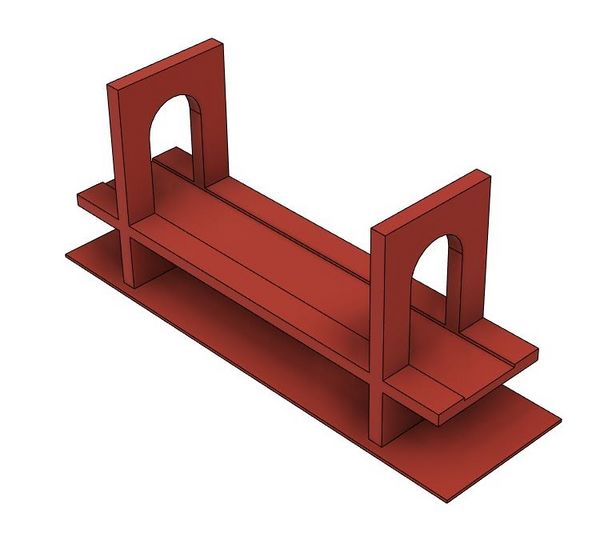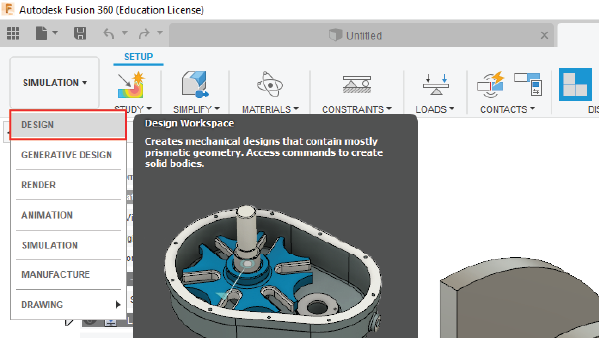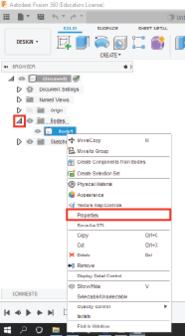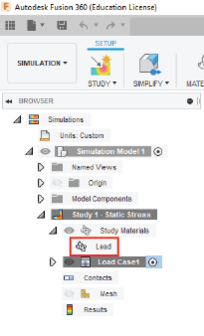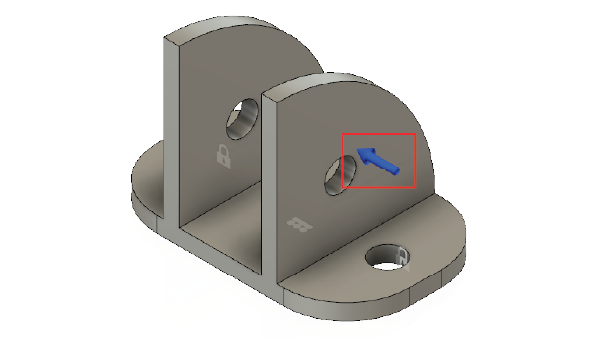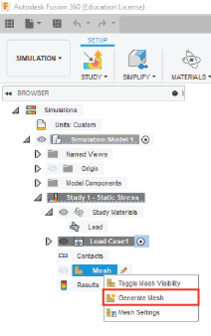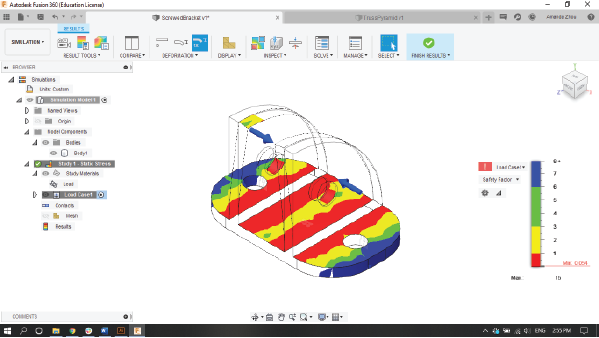Computer Aided Design Competition
Pre-Lab
Please visit the MakerSpace before this lab and complete their Safety Orientation. Sign up for sessions provided specifically for EG1003 students here If you have already completed the Safety Orientation, please fill out this form to receive credit. There will be a 20 point penalty on the lab report for not completing this training before the beginning of this lab.
Please view the videos that explain this lab prior to performing the exercise to ensure it will be completed in the time allotted. The required videos are listed under this page on the main page of the manual.
Objective
The experimental objective of this lab is to analyze and modify a poorly-designed part using Fusion 360 and enter it in a competition against other designs. The competition will be judged by a ratio that uses safety factor and volume. The highest ratio wins. A second objective is to design an apartment using Revit.
Overview
Fusion 360
Autodesk Fusion 360 is a cloud-based software that uses remote servers hosted via the internet to process, store, and compute data. This computer aided design (CAD) tool creates precisely scaled drawings. These drawings are turned into 3D models that are used to visualize designs through photorealistic renderings and to simulate how a design performs under real world conditions. Fusion 360 can also be used for designing in computer aided manufacturing (CAM), computer aided engineering (CAE), animation, and more.
The two workspaces in Fusion 360 that will be used in this experiment are Design and Simulation (Figure 1). The Design workspace is used for creating mechanical designs that contain information about geometric constraints, and the Simulation workspace is used for applying loads to the design to observe the possibility of deformation or failure.
Design has two tabs: Create and Modify. The Create and Modify tabs contain the functions needed for sketching and building a 3D model. They allow for creating and modifying sketches when in sketch mode (Figure 2).
A Sketch creates the 2D shapes that are the bases for all 3D models. When first sketching the shapes, they do not have to have accurate dimensions or scale. Using the Sketch Dimension tool and the Constraints functions, the base shape and 3D model can be edited without starting over (Figure 3).
Once a sketch is complete, the Create and Modify tabs are also used to generate the 3D model (Figure 4).
The Extrude and Sweep tools are used to give direction and depth to the 3D model. Extrude projects the initial sketch outward to create a model. The Sweep tool creates a 3D model of a predetermined surface (profile) along a specific path (Figure 5). Although this tool is more efficient than creating multiple shapes and cutting, it can be a bit challenging and so creating the desired shapes and then using an Extrude cut should be sufficient.
The Simulation workspace can run simulations to test how a part will perform under real world conditions. A Static Stress simulation, for example, analyzes the deformation, stress, and safety factor in a model from structural loads and constraints. These assumptions are based on a linear response to stress when the load being applied is known and constant. The results determine if a design will deform excessively or fail (break) from the loads applied. To run the tests, conditions are placed on the model.
Constraints consist of fixed, pinned, and frictionless support options that prevent motion in specific directions. Fixed constraints prevent all motion and displacement of a part (Figure 6). This would mimic a screw holding a part in place. A pinned support prevents movement in radial, axial, and/or tangential directions, but allows a part to rotate. Frictionless constraints prevent movement normal to the surface. This mimics a wall or floor to prevent motion perpendicular to the surface.
A Load is the force being applied to the model (Figure 7). The force is characterized by the direction, the point of application, and the magnitude of the force being applied.
A Mesh is a boundary along the model made up of polygons that determine the precision of the analysis test (Figure 8). At every vertex, the analysis is run and results are provided. The more polygons that are generated in the mesh, the more precise the results will be, but the longer it will take to run the simulation and produce the results. Always generate a new mesh when a part is altered.
The safety factor is the ratio of how much stronger a system is than the expected load. It is the measure of the load an object can sustain before permanent deformation or fracture. A common, acceptable safety factor is at least three, and any value below that is unacceptable and will likely lead to structural failure.
The physical properties of certain materials dictate how they behave under applied loads. As introduced in the Boom Construction Competition lab, the Young’s modulus, or modulus of elasticity, of a material is the measure of stiffness of an object. It is described as the tendency of an object to deform axially when a force is applied in the axial direction. The yield strength of a material is the point at which the material begins to plastically deform and the shape of the object is permanently altered. The ultimate tensile strength (UTS) of a material is the maximum stress that the material can withstand before structurally failing, which usually involves bending permanently or breaking.
Revit
Autodesk Revit is a building modeling software for architects, landscape architects, civil engineers, structural engineers, and contractors. Revit allows users to design buildings and other structures in 3D while allowing 2D drafting elements. Revit can be used to easily create various home layouts from the floor plan to electrical and plumbing schematics, and design many other elements.
The floor plan is the fundamental layout of any building. It displays the skeleton of the structure. It shows all walls, windows, and entrances and can also be furnished when being used for demonstration purposes. Different types and thicknesses of walls are used for different purposes. When designing a house, most of the interior walls are not as thick as exterior walls or walls separating public from private locations.
The electrical plan is a mechanical template of the floor plan and shows the light fixtures, system components, and appliances, such as refrigerators, light switches, and wires connecting lights to switches.
Competition Specifications
Fusion 360
- The redesigned part must have a safety factor of at least 3
- The redesigned part must not have more than double the volume of the original part
- The applied forces and fixed constraints cannot be altered
- The thickness of the base and the proportions of the original part cannot be altered. The supports can be altered if and only if they do not take away or add from the base of the model
- The winning design will receive extra credit towards the lab report grade for this lab
- Only the materials in Table 1 may be used when modifying the part
- Table 1: Allowed Materials and their Properties
Material Aluminum Steel Copper Lead Titanium Modulus of Elasticity (GPa) 69 200 118 14 120 Yield Strength (MPa) 275 207 33 9 276 Ultimate Tensile Strength (MPa) 310 345 210 18 345
- The competition will be decided by a ratio (1) that uses the part’s safety factor and volume (make sure to give the Lab TA the volume in mm3)
(1)
Revit
It is the year 2020 and your design firm has been contracted by New York City Mayor Bill de Blasio to solve a problem for many families. There are 1.8 million one and two-person households in the city, but there are only about one million studio and one-bedroom apartments. The task is to a create a 350-400 square foot apartment for residents/college students. This apartment should be furnished. It should have a bathroom with the appropriate furnishings, a kitchen with the appropriate furnishings, and a bedroom with a bed, a table, and a desk. It must have sufficient lighting (at least 1 window) and space. Design an apartment layout with the following specifications.
- A 350-400 square foot floor plan layout of the entire apartment
- An electrical plan for the entire apartment
- Upon completion of the apartment design, groups have the choice to create a realistic rendering and 3D walkthrough of the apartment to receive extra credit
- To receive the extra credit, both the rendering and the walkthrough must be included in the Team PowerPoint Presentation
Design Considerations
Fusion 360
- Do not simply add a long or large block to the redesigned part
- Consider bridges, cranes, and other systems that use structural support in the redesign
- Consider which material will increase the safety factor (Table 1)
- Using the contents from the Boom Construction Competition lab, how can the part be modified to support higher loads?
Revit
- How well was space maximized in this very small apartment?
- Was the necessary storage added?
- Is the layout coherent and creative?
- Could a person comfortably live here?
Materials and Equipment
- A lab PC
- Fusion 360
- Revit
Procedure
1. Fusion 360
Parts
Click on the image of the part to download the Fusion 360 file for that part. Figures 9 through 16 show in red what cannot be modified in each part. The red areas cannot be cut, made longer, or thicker. Components can be added, such as fillets, chamfers, or other extrusions, including lofts and sweeps.
Procedure
- Download the part to be modified as determined by the Lab TA. Extract the ZIP folder that was downloaded to obtain the F3D file.
- Open Fusion 360. Go to File > Open and select the downloaded part. Select the Design workspace in the top left of the window.
- Open the Bodies in the Browser on the left side of the window, right click on the body of interest, and click Properties (Figure 18).
- From the Properties dialog, record the volume of the body in mm3.
- Click the workspace drop-down menu at the top left of the window and change the workspace to Simulation.
- Open the Static Stress study in the Browser, and open the Study Materials tab (Figure 19). Record the material being used.
- Determine the location the load is being applied (Figure 20). Double click the blue force arrow and record the magnitude of the force in Newtons.
- In the Browser, right click Mesh then select Generate Mesh (Figure 21). If the mesh is already generated and a error occurs, select OK.
- In the Browser, right click Results and select Solve. Follow the Solve dialog until the simulation status is complete. Click Close and the results should look like Figure 22.
- Record the minimum safety factor that occurs in the design.
- Sketch a possible solution to add structural stability to the broken part that would add extra support against the force being applied, remembering what cannot be modified. Recall that the modified design should aim to generate a minimum safety factor of 3. Have the sketch approved by a TA.
- Go back to the Design workspace in Fusion 360 and use the tools shown to add support to the original part (i.e. Extrude and Sweep).
- Change the material of the part if needed by right clicking on the current Study Material in the Browser, as it can increase the safety factor.
- Once the part has been modified, go back to the Simulation workspace.
- Run the analysis again with the modified part. Right click Mesh and select Generate Mesh in the Browser.
- Solve the Results and observe the minimum safety factor of the modified design. The model may become bent as the results are exaggerated in the simulation to gain a better understanding of how the part moves with an applied load.
- If the new part does not have a factor of safety of at least 3, add additional supports and/or change the material of the part and run the simulation again.
- Once the required safety factor has been achieved, record the minimum safety factor and volume of the modified part. Give the values of the minimum safety factor and volume of the unmodified and modified parts to the TA to calculate the competition ratio and see the design’s standing in the competition.
(Stop testing after 1 hour and move on to the Revit portion of the lab)
2. Revit
- After reading the prompt, sketch your solution and indicate the square footage. Have it approved by a TA
- Open Revit and select 'new project', then the 'architectural template'
- Go to Manage tab, select project units (or type UN), click under format for length and select “Feet and Fractional Inches”
- Ensure the properties tab is open by right-clicking the mouse and hitting properties
- First create the exterior walls selecting 8” thick and 10’ high walls
- You can choose to insert the floor here or at the end. The floor should run along the outside of the exterior walls
- Insert the interior walls (6” thick and 10’ high) for the bathroom and any other if there are
- NOTE: For Steps 7-9 Look at the Powerpoint guide for help needed on walls
- Insert doors and windows in the apartment
- Go to insert→ load families→doors/windows for a wide range of doors and windows. Doors should be 3 feet wide and 7 tall (no specifications for windows)
- Only the specified furniture/appliances from the problem specification must be present in the floor plan including the entire bathroom
- Insert Tab→ Load Family→ Furniture→ Beds/Seating/Storage/Tables
- Insert Tab→Load Family→ Plumbing→ MEP→ Fixtures→ Showers/Lavatories/water closets
- Insert Tab→Load Family→ Plumbing→ MEP→ Fixtures→ Appliances→ Kitchen Unit (insert 25x84 Kitchen Unit, it includes all of the necessary kitchen appliances)
- When loading furniture or appliances go to the structure tab then select component. On the left-hand side of the properties tab, you can select whichever one of the appliances you have downloaded using load families and drag and drop into the model
- Insert a ceiling (GWB on Mtl. Stud) on “level 1” 9’ high, once you have completed furnishing (excluding electrical equipment)
- Duplicate floor plan 1 for the electrical plan by right-clicking the first floor on properties tab then selecting “duplicate view→ duplicate” and rename the duplicate to electrical
- Insert electrical appliances into the apartment (Slide 9 shows exactly how to do this)
- Switches: Load family → Electrical→MEP→ Electrical Power→Terminals→Switch
- Lights: Load Family→ Lighting→ MEP→ Internal→
- For ceiling lights; Go onto ceiling plan level 1. Drag into the screen the lights you want to add onto the ceiling. Then, in the modify tab under "placement", select place on face. Add the ceiling lights to wherever on the ceiling you would like.
- Go back to the electrical plan and scroll down on properties tab to underlay. Change “range: Base level” to “level 1”, “range: Top-level” to “level 2” and “underlay orientation” to “look up”.
- Connect all of the visible lights and switches with a "wire" found in "Electrical" under the "Systems" tab
- Save the file as an Autodesk Revit File (.rvt) file
- Take screenshots of the project and submit the .rvt file on the EG website
Assignment
Individual Lab Report
Follow the lab report guidelines laid out in the page called Specifications for Writing Your Lab Reports in the Technical Communication section of this manual. The following points should be addressed in the appropriate section of the lab report.
- Include both simulations
- Why is CAD software such as Revit, Fusion 360, AutoCAD, or SolidWorks an important tool for engineers?
- Do you think there should be a universal CAD software? What are the pros and cons of this?
- Discuss minimal design. How did having a constrained volume impact your design process?
- How did your redesign compare with other groups? Did the material have an impact on the safety factor and if so, why?
- Discuss the advantages and disadvantages of your own design
- Why are smaller apartments such as the ones created in this lab becoming more desirable?
- How can you minimize the amount of electricity used in an apartment through architectural design?
Remember: Lab notes must be taken. Experimental details are easily forgotten unless written down. EG1004 Lab Notes Paper can be downloaded and printed from the EG1004 Website. Use the lab notes to write the Procedure section of the lab report. At the end of each lab, a TA will scan the lab notes and upload them to the Lab Documents section of the EG1004 Website. One point of extra credit is awarded if the lab notes are attached at the end of the lab report. Keeping careful notes is an essential component of all scientific practice.
Team PowerPoint Presentation
Follow the presentation guidelines laid out in the page called EG1003 Lab Presentation Format in the Introduction to Technical Presentations section of this manual. When you are preparing your presentation, consider the following points:
- Why is CAD software such as Revit, Fusion 360, AutoCAD, or SolidWorks an important tool for engineers?
- Include the 4 basic CAD drawing views (top side, front, and isometric) of the apartment
- Why are smaller apartments such as the ones created in this lab becoming more desirable?
- How can you minimize the amount of electricity used in an apartment through architectural design?
- How is simulation used in engineering design?
- Explain why you chose the material you did for your redesign of the part
- Discuss minimal design. How did having a constrained volume impact your design process?
- Define factory of safety
- Include the 4 basic CAD drawing views (top side, front, and isometric) of:
- The mechanical part before modifications
- The mechanical part after modifications
- How did your redesign compare with other groups, did material have an impact on the safety factor and if so why?
- Discuss advantages and disadvantages of own design