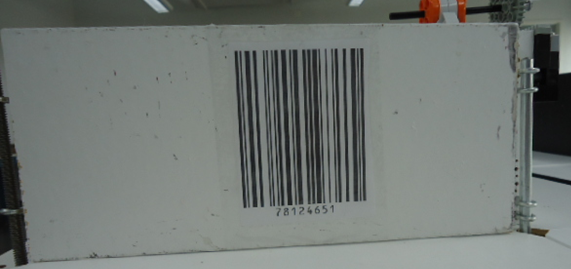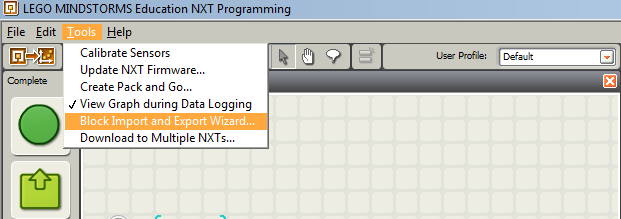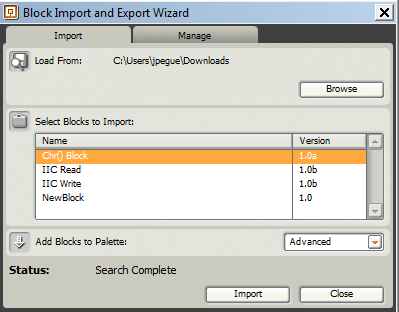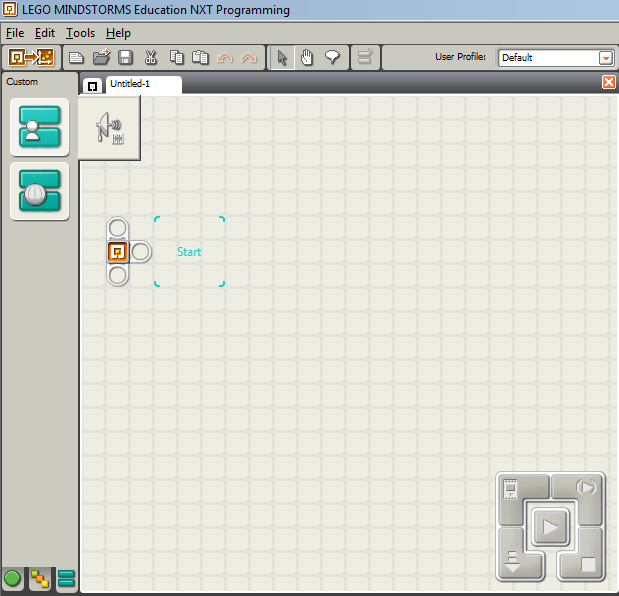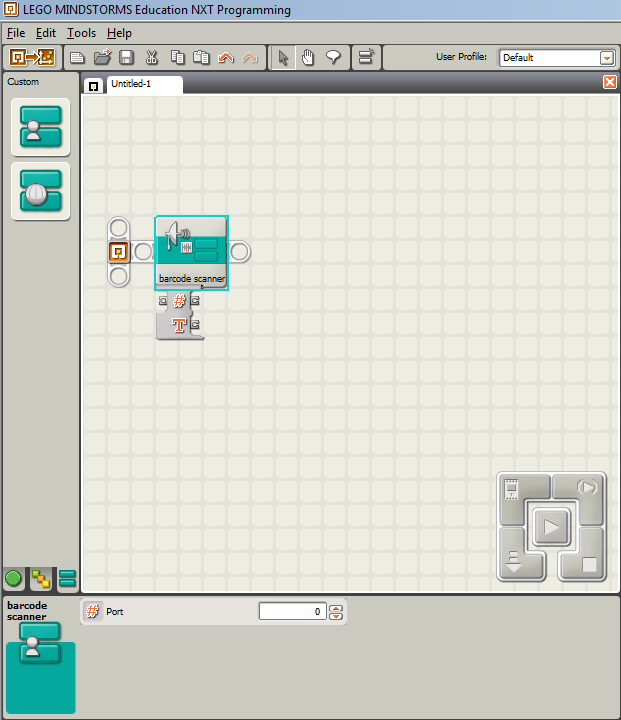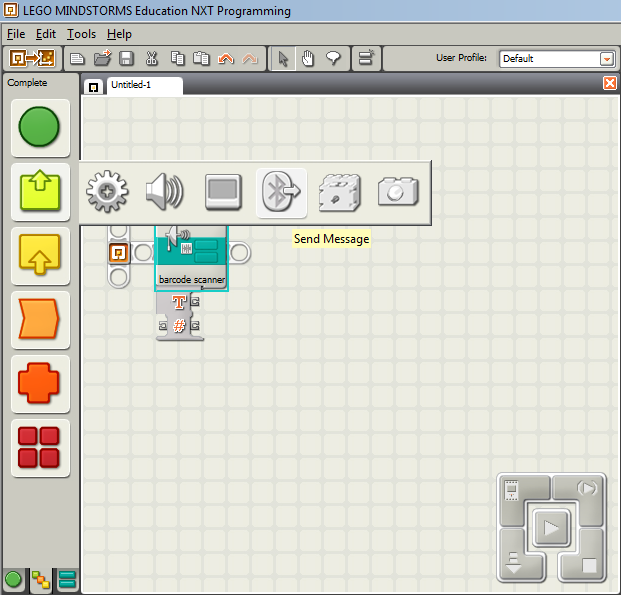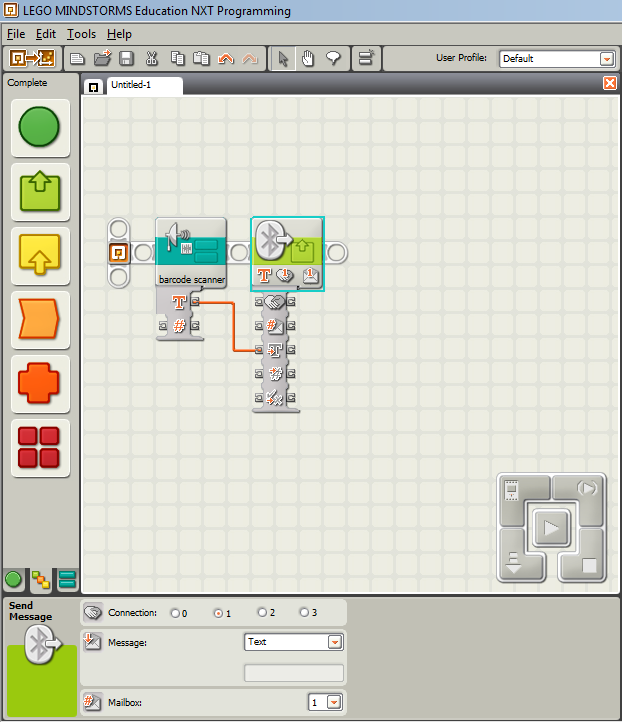Difference between revisions of "Security Infiltration Drone (SID)"
(Created page with '= Introduction = In 2009, <span style="color: red; ">'''[confidential]'''</span> infiltrated the Central Intelligence Agency (CIA) headquarters and nearly crippled communications…') |
|||
| Line 1: | Line 1: | ||
'''<nowiki>*</nowiki>RFP''' is an acronym for ''Request For Proposal''. Internationally, RFPs are called ITTs, an acronym for ''Invitation To Tender''. Companies and governmental agencies use RFPs to solicit new business. | |||
= Introduction = | = Introduction = | ||
In 2009, <span style="color: red; ">'''[confidential]'''</span> infiltrated the Central Intelligence Agency (CIA) headquarters and nearly crippled communications throughout the United States. In response, the CIA is issuing an RFP for the design and construction of a robot to infiltrate their headquarters, retrieve a vital piece of data, and exit the facility within the allotted time. | In 2009, <span style="color: red; ">'''[confidential]'''</span> infiltrated the Central Intelligence Agency (CIA) headquarters and nearly crippled communications throughout the United States. In response, the CIA is issuing an RFP for the design and construction of a robot to infiltrate their headquarters, retrieve a vital piece of data, and exit the facility within the allotted time. | ||
Revision as of 21:20, 29 December 2011
*RFP is an acronym for Request For Proposal. Internationally, RFPs are called ITTs, an acronym for Invitation To Tender. Companies and governmental agencies use RFPs to solicit new business.
Introduction
In 2009, [confidential] infiltrated the Central Intelligence Agency (CIA) headquarters and nearly crippled communications throughout the United States. In response, the CIA is issuing an RFP for the design and construction of a robot to infiltrate their headquarters, retrieve a vital piece of data, and exit the facility within the allotted time.
Specifications
Design a robot using MLCad as your primary design tool. Your team must build a model of your design using the materials provided. A Mindstorms program that will direct the robot's movements must be created. A cost estimate of the robot's components must be provided. All revisions to the original design must be recorded and explained. This includes technical design drawings, as well as cost estimates. All revisions to the Mindstorms program must be recorded and explained.
The SID must be able to move autonomously over a pre-selected route, scan barcodes to open the gates, retrieve the data canister, deliver the data canister to the extraction point, and proceed to the exit. The robot must fit in a start area that is 25cm by 25cm. These specifications must be met for final commissioning.
The robot must be fully autonomous, and therefore cannot be touched by any person during testing. Please refer to the course syllabus for all due dates.
Main Tasks
- Deactivate all gates
- Reach the exit of the course (black tile)
Extra Credit
- Retrieve data canisters (with a robotic arm) and bring them to extraction point
Note: Any student who attempts to alter the course in any way, shape, or fashion (this includes lifting a tile to inspect its design) must meet with the Course Director to explain your attempt at academic dishonesty.
Course Description
Once the barcode corresponding to the gate is scanned the gate will open. Note: Any designs that attempt to bypass in any other way(climbing over or under the gate) will not receive any credit.
Microsoft Project
Your team must create a time management plan using Microsoft Project (MS Project). You can learn Microsoft Project by doing the Microsoft Project Skill Builder contained elsewhere in this manual. This plan must include all tasks related to the project. Each task must be named, assigned duration and assigned to a specific person (or people). You must begin your work by creating an MS Project plan. Follow your project plan throughout the semester. If the team falls behind schedule, explain the reasons for the delays when you present your progress reports, list the steps being taken to get the project back on track, and create a revised MS Project plan.
For help in planning your project, review How to plan the schedule and calculate costs for a project.
There should be at least twenty tasks/subtasks and three Milestones. Milestones should be noted with the duration of "0day". Moreover, the copy picture function included in MS Project Software should be used instead of the print screen function of the computer.
Drawings
A command of MLCad is necessary for you to complete the drawings required for this project. Use MLCad to create four drawings of your robot: front, top, most detailed side, and a drawing of your gear trains. Sensors, motors, and gears must be included in each drawing. All parts used in the robot must be referred to using the part number found in the price list. Each revision of your design must be documented. This is done by saving the old side view drawing, and assigning a revision number to the new drawing.
NXT Parts
Since NXT is a very recent technology upgrade to Mindstorms, the NXT parts have not been fully reviewed for inclusion in the "official" parts library for MLCad. There are unofficial versions of the parts available for use in MLCad. You can download the parts using the following links: • Watch this space for links Materials The following materials will be provided: 1. Mindstorms NXT part kit 2. One NXT 3. Sensors 4. Motors 5. Barcode Scanner Additional materials can be supplied by your TA.
Cost Estimate
Once a robot design is complete, a cost estimate must be generated that specifies the cost of all the materials and labor required for the construction of your design. Tabulate this cost information clearly in an Excel spreadsheet, using the materials cost list provided. You can get help in calculating the cost by reviewing the page called How to plan the schedule and calculate costs for a project. The costs for the parts can be found on the page Price list for Lego parts for robot projects.
Note: You should only use the materials contained in the Price list for Lego parts for robot projects. If you want to use other parts, get permission from your faculty member to do so, and also to determine the cost of the parts you want to use that are not in this price list.
Have all the materials and parts used categorized in different groups instead of including individual parts. Make sure to include the units of each part used in a group and total them up for that individual group. Moreover, the cost of labor should be included. You can get help on the labor cost by reading the page How to plan the schedule and calculate costs for a project.
Milestones
As you work on your project, you will be required to present periodic reports on your progress. We call these Milestones. All the items assigned in each Milestone are called deliverables. These deliverables often consist of a combination of written submissions, presentations, and demonstrations.
Milestone 1
Prepare a preliminary sketch of your design, a cost estimate, and an MS Project plan. Also, indicate which route you plan to follow from the start line to the power supply.
Look Ahead: What tasks do you plan between now and Milestone 2?
Milestone 1 Deliverables: A presentation. Include the preliminary sketch, cost estimate, and MS Project plan. Include a brief description of the robot, the route to be followed, and any special features and benefits of your design.
Note: Whenever you revise your drawing(s), your cost estimate, or your MS Project plan, you must include the initial drawing, the initial cost estimate, or the initial MS Project plan, in addition to the revision.
Milestone 2
Using MLCad, prepare four views of your latest design: front, top, most detailed side, and an isometric drawing. Create an MLCad drawing of your gear trains. Complete your latest Mindstorms program and your latest MS Project plan reflecting any schedule changes. Finally, calculate a revised cost estimate. A signed Benchmark Assessment A Form must be submitted to your Recitation TA.
Look Ahead: What tasks do you plan between now and Milestone 3?
Milestone 2 Deliverables: A copy of your presentation slides that includes four views of your design using MLCad: front, top, most detailed side, and an isometric drawing; an MLCad drawing of your gear trains; your Mindstorms program; a revised cost estimate; your revised MS Project plan; and your signed Benchmark Assessment A Form.
Note: Whenever you revise your drawing(s), your cost estimate, or your MS Project plan, you must include the initial drawing, the initial cost estimate, or the initial MS Project plan, in addition to the revision.
Milestone 3
Using MLCad, prepare four views of your latest design: front, top, most detailed side, and an isometric drawing. Create an MLCad drawing of your gear trains. Complete your latest Mindstorms program and your latest MS Project plan reflecting any schedule changes. Finally, calculate a revised cost estimate. A signed Benchmark Assessment B Form must be submitted to your Recitation TA.
Look ahead: What tasks do you plan between now and the completion of the project?
Milestone 3 Deliverables: A copy of your presentation slides that includes four views of your design using MLCad: front, top, most detailed side, and an isometric drawing; an MLCad drawing of your gear trains; your Mindstorms program; a revised cost estimate; your revised MS Project plan; and your signed Benchmark Assessment B Form.
Note: Whenever you revise your drawing(s), your cost estimate, or your MS Project plan, you must include the initial drawing, the initial cost estimate, or the initial MS Project plan, in addition to the revision.
Final Presentation
The exact specifications for your final presentation will be provided by your instructor. Some of these requirements will be: the features and benefits of your design, project specifications, all drawings, Mindstorms programs, cost estimates, and your completed MS Project. Ideally, commissioning should take place before the Final Presentation. If, for some reason, you were not commissioned, then you may do so after the presentation. A signed Commissioning Statement must be included with your final presentation materials.
Final Submission
Your project should be submitted as a folder containing the following deliverables:
- Benchmark Assessment A statement
- Benchmark Assessment B statement
- Commissioning statement
- Hardcopy and CD containing:
- Final presentation
- Cover page and table of appendices.
- Appendices:
- Final Mindstorms program
- Initial sketch
- All the drawings of your final design
- Video
- Final MS Project Schedule
- Final Cost estimate
- Resume(s)
EARLY ACCEPTANCE
If you complete your project one week early, you are eligible for a bonus that will be added to your final semester-long project grade. You must submit all deliverables by 5PM one week before your section is scheduled to present (see syllabus for exact date). To commission early, all required information on the form titled Project Submission Form, found on the EG web site, must be approved, accepted, and signed by a TA. The deliverables received early are the ones you will use in your presentation. No adjustments to the deliverables commissioned will be accepted.
LIQUIDATED DAMAGES
If you do not complete all your deliverables and do not commission during the Final Presentation, you will incur liquidated damages as defined in the grading policy.
Appendix: Using the Barcode Scanner
In order to program your NXT to make use of the barcode scanner, you will need a special block that is not included with Mindstorms called "barcode scanner". The files needed to use this block can be found at [1].
Setting up the barcode scanner block
Once the files have been downloaded and extracted to your computer, go to My Documents >> LEGO Creations >> MINDSTORMS Projects >> Profiles >> Default >> Blocks >> MyBlocks and place barcodescanner.rbt into that folder. Then, open the LEGO Mindstorms program and select Tools, and then Block Import and Export Wizard
On the Block Import and Export Wizard window, click Browse and select the folder where the files were downloaded to. Under Select Blocks to Import, you should see the following files: Chr() Block, IIC Read Block and IIC Write Block.
Import each of the blocks by selecting the block and then clicking Import. Once you’ve imported all three files, close the wizard.
Using the barcode scanner Block
The barcode scanner block can be found in the Custom palette under the MyBlock tab.
Once you’ve added the block to your program, you can assign a port for the barcode scanner in the text block. (Note: You can only use ports 1 – 4)
For this SLDP, you need to transmit the barcode that was scanned to another NXT in order to open the gates. To do that, you will need to add the Send Message block to your program. This block can be found in the Complete palette, under the Action tab.
After adding the block to your program, connect the terminals with the T label as shown in the figure below.
Make sure that Text is selected in the Message option and that the connection number you select corresponds to the nxt you want to send data to. Refer to the Media:NXT Bluetooth User Guide on for information on connecting NXTs to each other through Bluetooth.