Difference between revisions of "How to Submit Work to the EG1004 Website"
| Line 1: | Line 1: | ||
<p><font color=#ff0000><b>Note:</b></font> Each member of a group is responsible for submitting their individual report. In the event of a team report, submission by one member of a group represents a submission by the entire team.</p> | <p><font color=#ff0000><b>Note:</b></font> Each member of a group is responsible for submitting their individual report. In the event of a team report, submission by one member of a group represents a submission by the entire team.</p> | ||
| Line 63: | Line 61: | ||
<p>[[Main_Page | Return to Table of Contents]]</p> | <p>[[Main_Page | Return to Table of Contents]]</p> | ||
<p>[[ | <p>[[EG1003 Grading Policy | Continue to next topic: EG1003 Grading Policy]]</p> | ||
<p>[[How to use the | <p>[[How to use the EG1003 Web Sites | Continue to previous topic: How to use the EG1003 Web Sites]]</p> | ||
Revision as of 17:20, 1 September 2009
Note: Each member of a group is responsible for submitting their individual report. In the event of a team report, submission by one member of a group represents a submission by the entire team.
Once you've logged into eg.poly.edu by typing your username and password, you will see a welcome message similar to what is shown below:

After clicking the "Submit" link from the left navigation panel, you may begin submitting your work.
The Submit Page is shown below. Clicking the Folder drop-down menu lists each laboratory experiment, milestone, and final proposal. You may only submit one file at a time. Each file cannot be larger than 16MB.
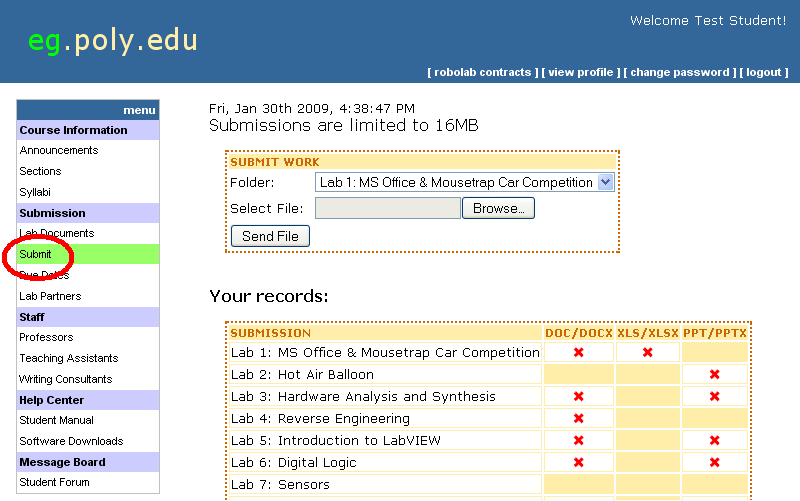
For example, submitting your lab report for Lab #1 looks like this:
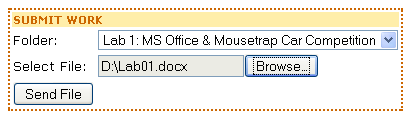
If the file exists, you will see the following pop up message asking if you wish to overwrite the existing file.
WARNING!!! If you choose the overwrite, your previous submission will be deleted forever.
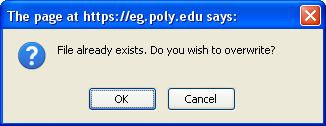
Depending on the size of your upload, and the speed of your internet connection, you may or may not see a progress bar, similar to the one below, replace the "Submit Work" box.
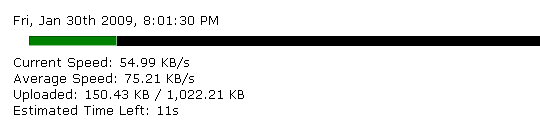
If the file was successfully uploaded, you will see a confirmation similar to the one below:

A table on the submit page indicates what must be submitted for each laboratory experiment. It is updated when you successfully submit a file.

- DOC/DOCX refers to an MS Word Document
- PPT/PPTX refers to a MS PowerPoint Presentation
- XLS/XLSX refers to a MS Excel file.
- ZIP refers to a compressed file that contains other files (images, for example) when necessary.
The table above also indicates that Lab #3 requires a MS Word Document to be submitted and a MS PowerPoint Presentation (Lab Report and Presentation). An "X" indicates that an item is required but has not yet been submitted. A check-mark indicates that an item has been submitted and is on time. A "1" indicates that an item was submitted one week late whereas a "2" or "2+" indicates that an item has been submitted two or more weeks late.
Team Report Submissions
For the labs that require each team to submit a team report, only one student per team needs to submit the team report online. When a member of a team submits the necessary files (lab report, presentation, etc.), a check will appear by his/her name to show that he/she has submitted the file and a check will also appear by his/her partner's name. There should be only one submission per team. When more than one student submits in the group for that lab, the latest submission is taken, as the previous submission is overwritten.