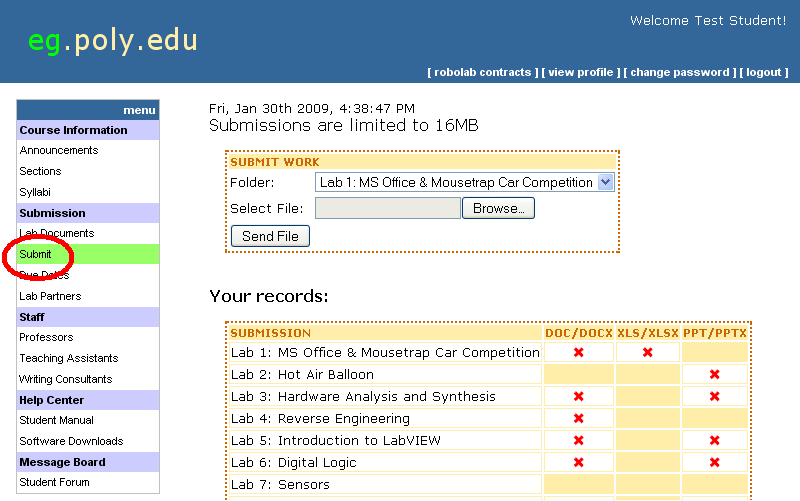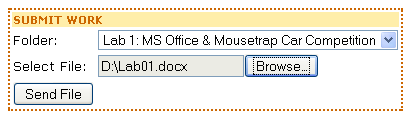Difference between revisions of "How to Submit Work to the EG1004 Website"
m |
|||
| Line 1: | Line 1: | ||
<h1 align=center>EG1004 Lab Submission Procedures</h1> | <h1 align=center>EG1004 Lab Submission Procedures</h1> | ||
<p>Once you’ve logged into <a href="http://eg.poly.edu/"> | <p>Once you’ve logged into <a href="http://eg.poly.edu/">eg.poly.edu</a> | ||
by typing your username and password you will see a welcome message similar to | by typing your username and password you will see a welcome message similar to | ||
what is shown below:</p> | what is shown below:</p> | ||
Revision as of 01:13, 30 June 2005
EG1004 Lab Submission Procedures
Once you’ve logged into <a href="http://eg.poly.edu/">eg.poly.edu</a> by typing your username and password you will see a welcome message similar to what is shown below:
After clicking the “Submit�? drop-down menu, click “Submit�? to begin submitting your work.
The Submit Page is shown below. Clicking the Folder drop-down menu lists each laboratory experiment, milestone and final proposal. You can upload up to 5 files for each lab. Each file cannot be larger than 10MB.
For example, submitting your lab report and PowerPoint presentation for Lab#2 looks like this:
A table on the submit page indicates what must be submitted for each laboratory experiment:
- .DOC refers to an MS Word Document
- .PPT refers to a MS PowerPoint Presentation
- .XLS refers to a MS Excel file.
- .DWG refers to an AutoCAD Drawing
- .MPP refers to an MS Project file.
- .ZIP refers to a compressed file that contains other files (images, for example) when necessary.
The table above also indicates that Lab#2 requires a MS Word Document to be submitted and MS PowerPoint Presentation (Lab Report and Presentation). An “X�? indicates that an item is required but has not yet been submitted. A check-mark indicates that an item has been submitted and is on time. A “1�? indicates that an item was submitted one-week late whereas a “2�? or “2+�? indicates that an item has been submitted 2 or more weeks late.
After submitted the required items for Lab#2 as shown above, a confirmation page is displayed:
(Please note that files are renamed when submitted).
In addition, the table labeled “Your Records�? is also updated:
This completes the submission of all required materials for Lab#2. These steps can be repeated for all other materials.