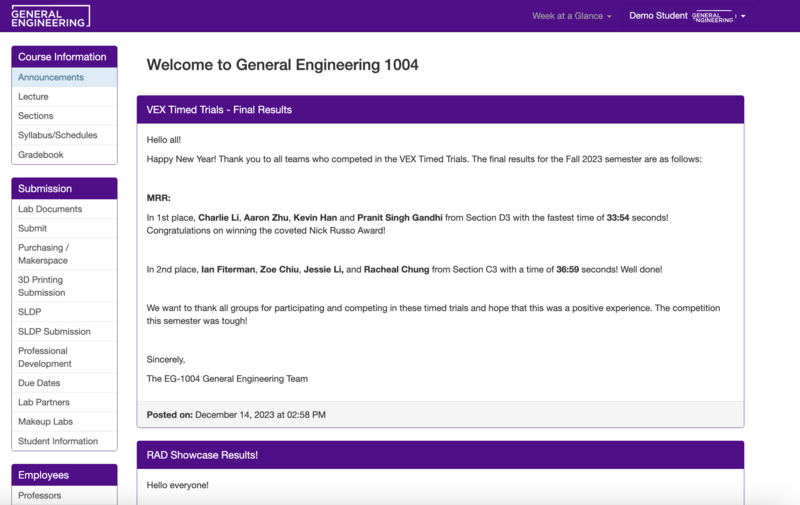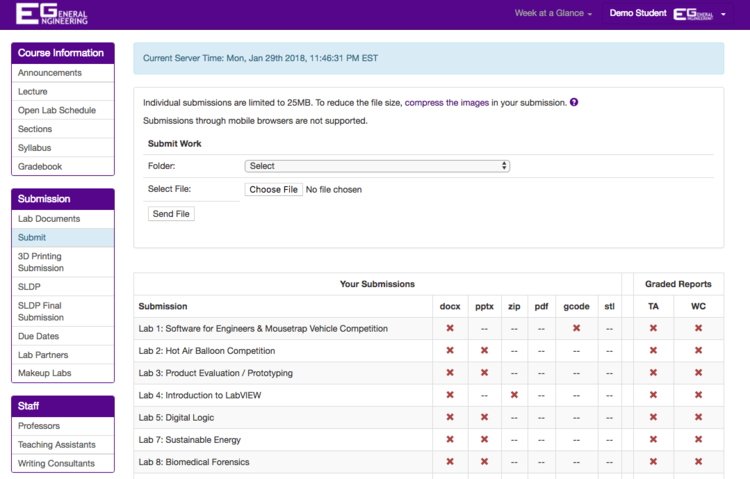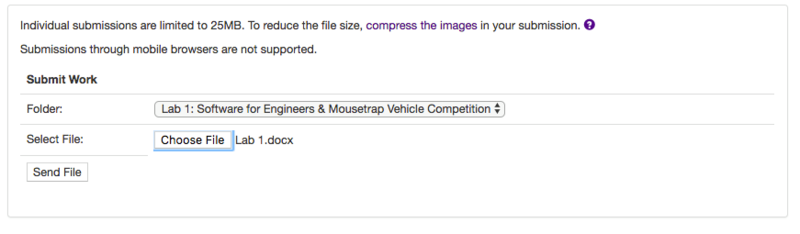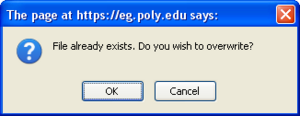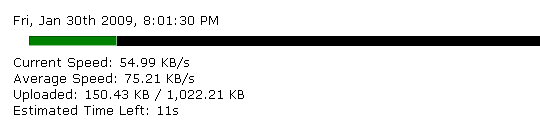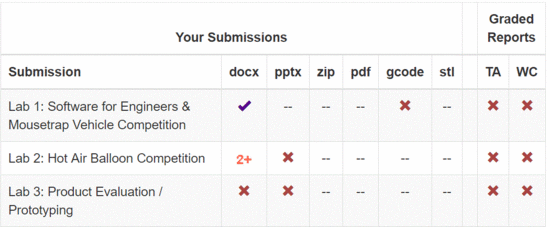Difference between revisions of "How to Submit Work to the EG1004 Website"
m (Admin moved page How to Submit Work to the EG1003 Website to How to Submit Work to the EG1004 Website: 1003 --> 1004) |
|||
| (27 intermediate revisions by 2 users not shown) | |||
| Line 1: | Line 1: | ||
< | '''<span style="color: red">Note</span>''': Each member of a group is responsible for submitting their individual report. In the event of a team report, submission by one member of a group represents a submission by the entire team. | ||
Once you've [[How_To_Use_the_EG1004_Websites#Logging_In|logged into]] [http://eg.poly.edu eg.poly.edu], you will see something similar to what is shown in Figure 1. | |||
: [[Image:SubWork1.png|thumb|800px|frame|center|Figure 1. Website Main Page.]]<br clear="both" /> | |||
After clicking the ''Submit'' link from the left navigation panel, you will see a page similar to what is shown in Figure 2. Here, you may begin submitting your work. | |||
: [[Image:Subwork2.png|thumb|750px|center|Figure 2. Submit Page.]]<br clear="both" /> | |||
Clicking the ''Folder'' drop-down menu lists each assignment due. You may only submit one file at a time. The file cannot be larger than 16MB. | |||
[[Image:SubWork4.png|thumb|800px|frame|left|Figure 3. Submit Work Box.]]For example, Figure 3 shows a user submitting their lab report for Lab #1.<br clear="both" /> | |||
[[Image:Labsub-7.png|thumb|300px|right|Figure 4. Overwrite Warning.]]If had previously submitted a file with the same filetype for the same lab, you will see the pop up message in Figure 4 asking if you wish to overwrite the existing file. | |||
< | <span style="color:red">WARNING!!!</span> If you choose to overwrite, your previous submission will be deleted forever.<br clear="both" /> | ||
Depending on the size of your upload, and the speed of your internet connection, you may or may not see a progress bar, similar to the one in Figure 5, replace the ''Submit Work'' box. | |||
: [[Image:Labsub-8.png|frame|left|Figure 5. Progress Bar.]]<br clear="both" /> | |||
If the file was successfully uploaded, you will see a confirmation similar to the one shown in Figure 6. | |||
: [[Image:SubWork6.gif||thumb|1000px|frame|left|Figure 6. Upload Success Message.]]<br clear="both" /> | |||
: '''''(Please note that files are renamed when submitted).''''' | |||
[[Image:SubWork7.gif|thumb|550px|right|Figure 7. Submission Table.]] | |||
A table on the submit page indicates what must be submitted for each laboratory experiment. It is updated when you successfully submit a file. | |||
* DOC/DOCX refers to an MS Word document | |||
* PPT/PPTX refers to a MS PowerPoint presentation | |||
* XLS/XLSX refers to a MS Excel spreadsheet | |||
* ZIP refers to a compressed file that contains other files (images, for example) when necessary. | |||
The table above also indicates that Lab #3 requires a MS Word document and a MS PowerPoint presentation (lab report and presentation) to be submitted. A ✘ indicates that an item is required but has yet to be submitted. A ✔ indicates that an item has been submitted and is on time. A '''1''' indicates that an item was submitted one week late and will receive a late penalty. Likewise, a '''2''' indicates that an item was submitted two weeks late, and '''2+''' indicates that an item has been submitted more than two weeks late.<br clear="both" /> | |||
== Team Report Submissions == | |||
For the labs that require each team to submit a team report, only one student per team needs to submit the team report online. When a member of a team submits the necessary files (lab report, presentation, etc.), a ✔ will appear for that item on that user's submit page to show that he/she has submitted the file and a ✔ will also appear for that item on each partner's submit page as well. If this does not happen, contact your lab TAs immediately. | |||
There should be only one submission per team. When more than one student submits in the group for that lab, the latest submission is taken, as the previous submission is overwritten. Lateness is calculated based on the latest submission as well. For example, two partners submit the same lab report. Partner A submits before the deadline, but Partner B does not realize that Partner A has already submitted and decides to submit one minute past the deadline. Partner B's submission is taken for credit and the team lab report is deemed one week late. | |||
{{Course Information}} | |||
Latest revision as of 02:44, 31 August 2022
Note: Each member of a group is responsible for submitting their individual report. In the event of a team report, submission by one member of a group represents a submission by the entire team.
Once you've logged into eg.poly.edu, you will see something similar to what is shown in Figure 1.
After clicking the Submit link from the left navigation panel, you will see a page similar to what is shown in Figure 2. Here, you may begin submitting your work.
Clicking the Folder drop-down menu lists each assignment due. You may only submit one file at a time. The file cannot be larger than 16MB.
For example, Figure 3 shows a user submitting their lab report for Lab #1.
If had previously submitted a file with the same filetype for the same lab, you will see the pop up message in Figure 4 asking if you wish to overwrite the existing file.
WARNING!!! If you choose to overwrite, your previous submission will be deleted forever.
Depending on the size of your upload, and the speed of your internet connection, you may or may not see a progress bar, similar to the one in Figure 5, replace the Submit Work box.
If the file was successfully uploaded, you will see a confirmation similar to the one shown in Figure 6.
- (Please note that files are renamed when submitted).
A table on the submit page indicates what must be submitted for each laboratory experiment. It is updated when you successfully submit a file.
- DOC/DOCX refers to an MS Word document
- PPT/PPTX refers to a MS PowerPoint presentation
- XLS/XLSX refers to a MS Excel spreadsheet
- ZIP refers to a compressed file that contains other files (images, for example) when necessary.
The table above also indicates that Lab #3 requires a MS Word document and a MS PowerPoint presentation (lab report and presentation) to be submitted. A ✘ indicates that an item is required but has yet to be submitted. A ✔ indicates that an item has been submitted and is on time. A 1 indicates that an item was submitted one week late and will receive a late penalty. Likewise, a 2 indicates that an item was submitted two weeks late, and 2+ indicates that an item has been submitted more than two weeks late.
Team Report Submissions
For the labs that require each team to submit a team report, only one student per team needs to submit the team report online. When a member of a team submits the necessary files (lab report, presentation, etc.), a ✔ will appear for that item on that user's submit page to show that he/she has submitted the file and a ✔ will also appear for that item on each partner's submit page as well. If this does not happen, contact your lab TAs immediately.
There should be only one submission per team. When more than one student submits in the group for that lab, the latest submission is taken, as the previous submission is overwritten. Lateness is calculated based on the latest submission as well. For example, two partners submit the same lab report. Partner A submits before the deadline, but Partner B does not realize that Partner A has already submitted and decides to submit one minute past the deadline. Partner B's submission is taken for credit and the team lab report is deemed one week late.
| |||||||||||